The dashboard provides information on your balance, general statistics on your ad spaces, and news about Admitad programs.
Balance Details
In this section, you will see your balance information.
All publishers have zero balance in the beginning. To earn something, you need to:
- Join a program and get an affiliate link.
- Publish this link on your ad space.
- Wait for a user to click through it and make an action: for instance, to buy a product or service on the advertiser's website.
- Your potential reward for such an action will appear in the Balance Details section, in the On hold status.
- Then, the advertiser verifies the action. If everything is fine (the order has not been canceled, the action complies with the program rules), they will confirm the action.
- After that, your reward will get the Ready for withdrawal status and you will be able to withdraw it.
More on how publishers work with Admitad
Funds in Balance Details:
- Appear in the currencies that advertisers use to pay you rewards.
- Correspond to the total earnings of all your ad spaces.
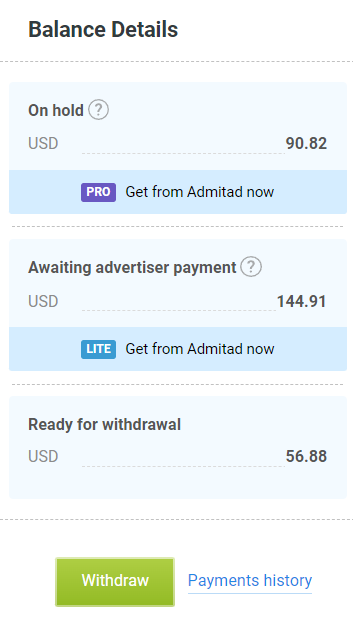
- Today's estimated earnings is the estimated amount of rewards for the actions users performed this day, after following your affiliate links.
- This amount includes rewards for Confirmed actions, Confirmed, awaiting advertiser payment actions, and On hold actions.
- The amount for this status updates once a day, at 12 AM UTC+3. So, if you're in London, your counter will be updated at 21:00 London time (UTC+0).
On hold actions are actions that the advertiser has not processed yet. This means that if the advertiser declines some of these actions during the processing time, the estimated reward for them will not be included in the Balance Details section, since publishers are not paid for declined actions.
- On hold is the amount of rewards for all actions performed after clicking on your affiliate links but not processed by the advertiser yet. During processing, the advertiser will inspect the actions and, if they comply with the affiliate program rules and rate, confirm them. The next day* after the confirmation, funds will be moved to Ready for withdrawal.
*This period may be longer during major sales. - Ready for withdrawal is the amount of rewards for confirmed actions that can be transferred to Admitad Earnings, and then withdrawn in any convenient way.
- Awaiting advertiser payment is the amount of confirmed rewards that the advertiser cannot pay for due to insufficient funds on their balance. Once the advertiser tops up the balance, these funds will go to Ready for withdrawal. Learn more
To transfer funds from the "On hold" or "Awaiting advertiser's payment" status to the "Ready to withdrawal", use Instant Payout.
If there are no funds with a particular status, a corresponding section will be hidden.
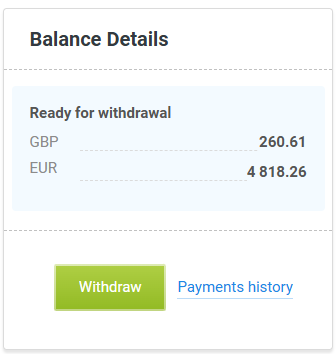
All the requested payments can be found in the Payment history section.
30-Day Report
This section allows you to monitor the general statistics on all your ad spaces.
The chart depicts total values of key indicators:
- Earnings — total daily earnings on all your ad spaces. The numbers include rewards for actions in all statuses: On Hold, Confirmed, Declined, or Confirmed, awaiting advertiser payment.
- Impressions — if you place banners on your ad space, you'll find a total daily number of impressions.
- Clicks — total daily clicks on ad creatives or links.
- Actions — total daily target actions made by users.
To see information on a specific date, hover over a point in the chart.

If you find some of the charts useless, you can disable them. To do so, uncheck the corresponding indicator. This setting will remain in future sessions.
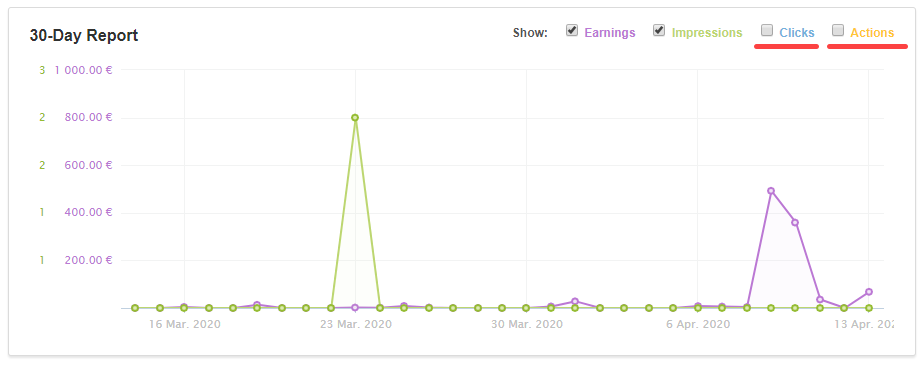
You can also view the last 7 days' report for your platform or certain programs on any device with Telegram and Admitad Bot installed. Learn more
Latest News
The Latest news section shows all the changes related to affiliate programs: new programs, creatives, rewards, etc.
If you only want to see the notifications you're interested in, set up the news feed. To do so, go to Notification settings.
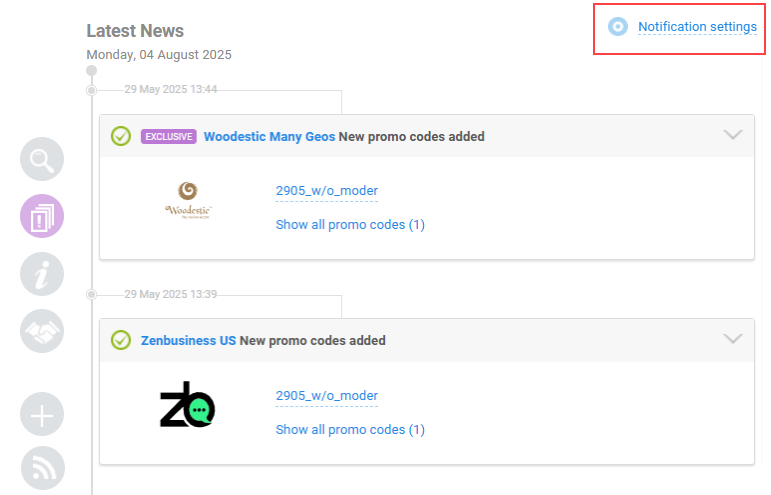
In the Notification types tab, select the events you want to be notified about.
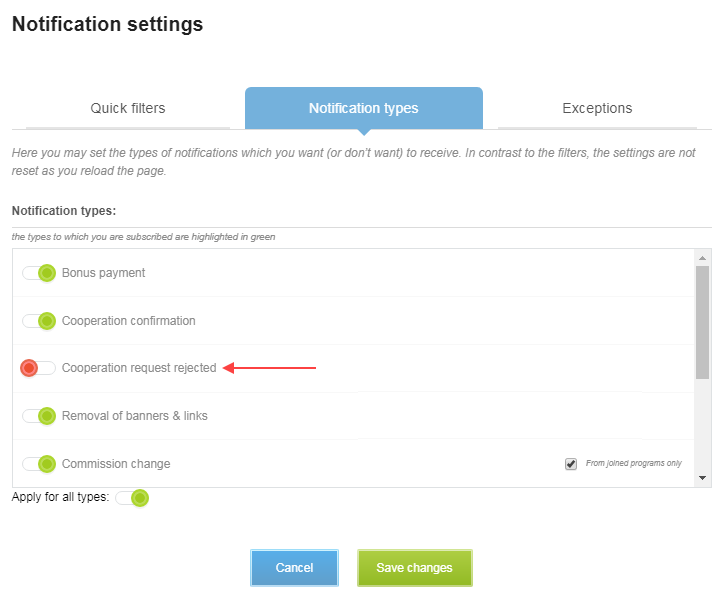
Some items have the option From joined programs only next to them. Enable it to only receive the notifications about programs you joined. This way, your feed won't get swamped with updates from irrelevant programs.
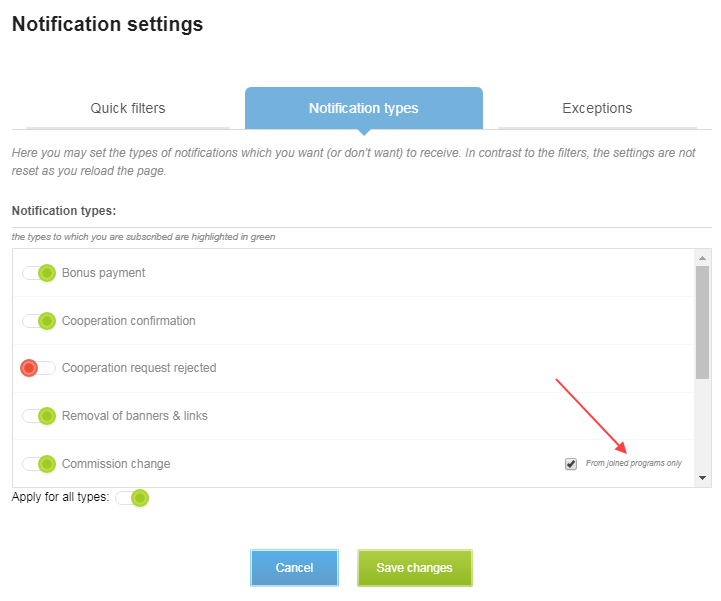
If you don't want to receive notifications from specific programs, you can disable them in the Exceptions tab.
- To mute notifications on certain program categories, disable them with the switch in the Category exceptions tab and save changes.
- To mute notifications on a certain program, enter its name in the Program exceptions field and save changes.
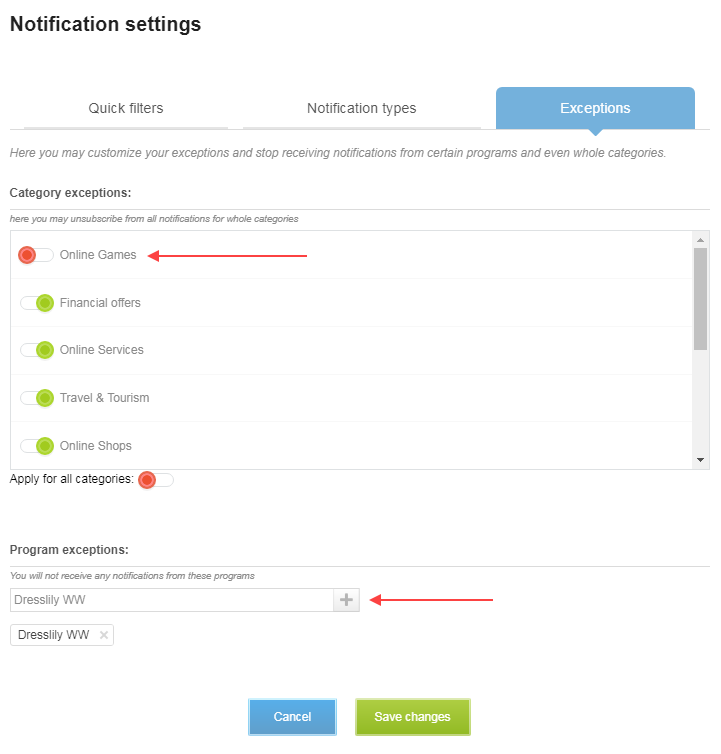
Left of the news feed, there is a panel of quick filters. It can help you quickly find the notifications you need.
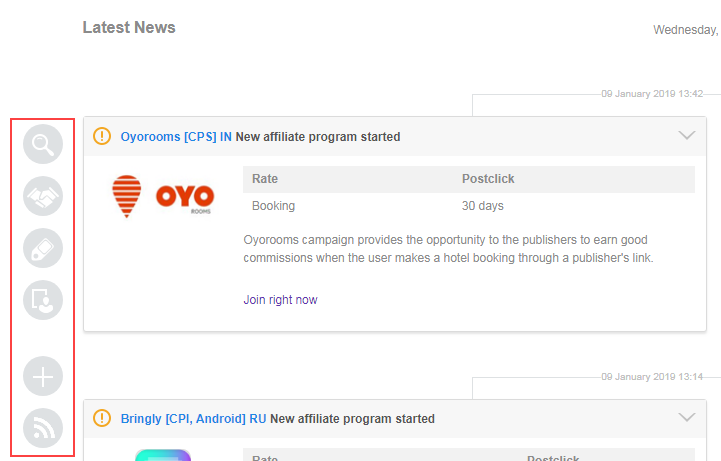
To set up this panel, go to the Quick filters tab and mark those you need.
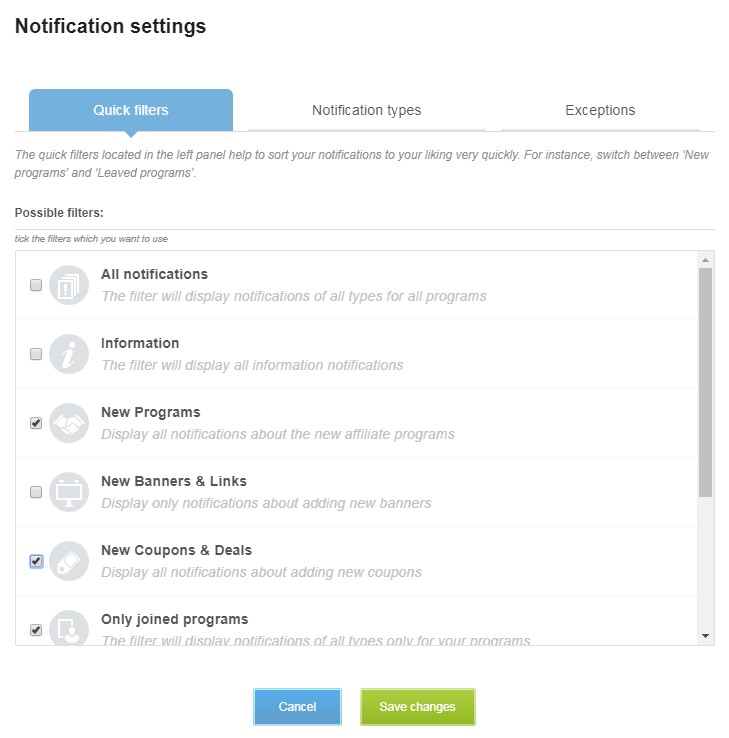
Programs for you
This section contains programs Admitad recommends.
You can do the following in the Programs for you section:
- Join the program you're interested in.
- Expand the full list of recommended programs by clicking More programs.

News
This section contains the latest articles from the Admitad Partner Network blog.
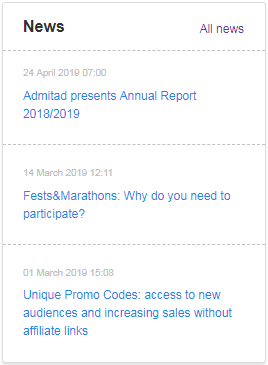
Admitad Referral Program
In this section, you'll find information about the Admitad referral program aimed at attracting new publishers.
Every publisher—including you—has a unique referral link that can be placed on an ad space or anywhere else. If a user registers in the Admitad system using your referral link, they will become your referral and you'll be getting a share of the profits that Admitad earns from them.
Your reward is not coming from your referrals' earnings but comes directly from Admitad. This means your referrals lose nothing.
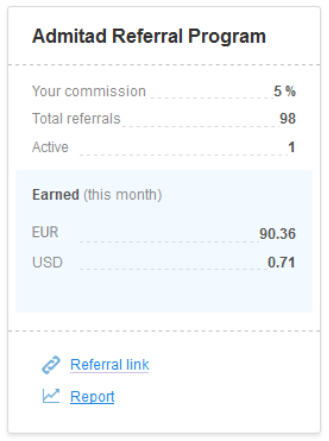
- Your commission — a share you get from Admitad's profits the system earns from your referrals.
- Total referrals — referrals registered in the system using your link.
- Active — your referrals that have withdrawn funds from the system at least once.
- Earned (this month) — your monthly earnings from the referral program. These funds go directly to Ready for withdrawal
The counter is updated every 1st day of a month.
When you lead your first referral, the link to Monthly report will appear in the Referral program section. Go there to see all your referrals and profits they've generated:
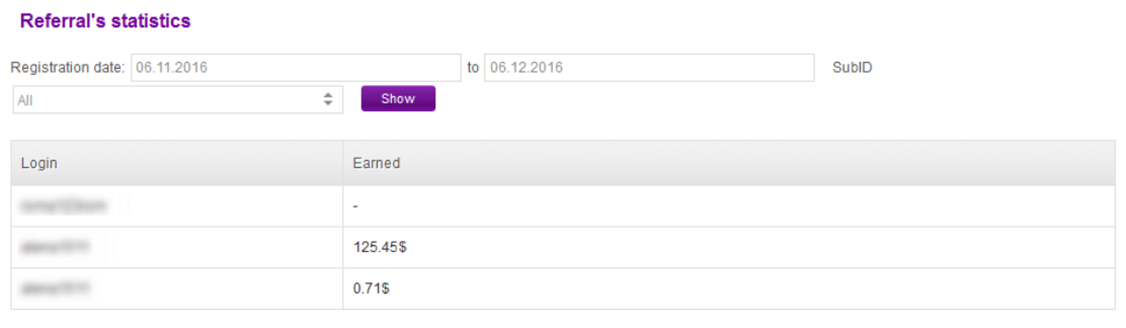
Mark your referral links with different SubIDs to compare reports and find out which ad space or creative attracts more referrals.
Read more about the Admitad referral program here.
If you still have questions
Should you have any questions, look for the answers in other articles of the Admitad Help Center or contact Admitad support.
Check out the Admitad Academy for affiliate marketing courses and materials on how to earn with various ad spaces.




