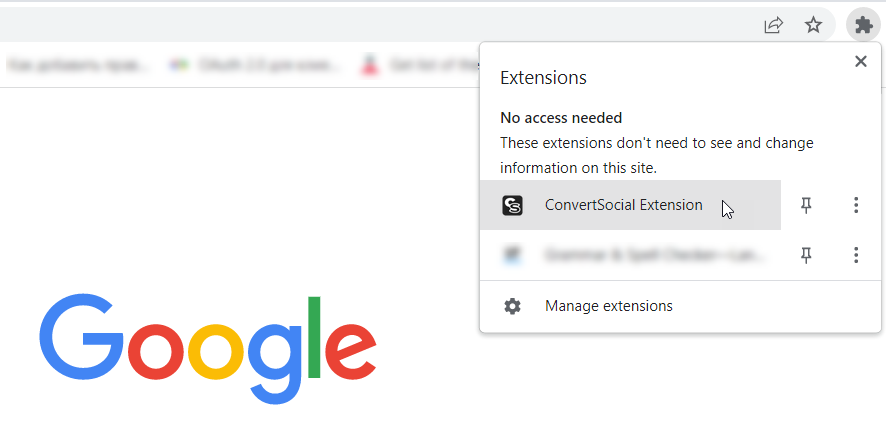ConvertSocial Extension helps you generate referral links right on a brand or store's website.
Currently, the extension is only available in Google Chrome.
Who can use the extension?
The extension is available to all ConvertSocial users.
You need the following to use the extension:
- A ConvertSocial account
- A social media profile to post content with referral links.
Opportunities the extension offers
ConvertSocial Extension helps you:
-
Quickly generate a referral link right on a brand or store's website
-
See the websites cooperating with ConvertSocial in search results. They will have the ConvertSocial icon next to them.
How to use the extension
1. Go to the ConvertSocial Extension page in the Chrome Web Store and click Install.
2. Run the ConvertSocial extension on any page in Chrome. The extension icon will appear to the right of the URL bar.
3. To use the extension:
- Log in to your ConvertSocial account
- If you don't have an account yet, sign up and add your social media profile.
-
1. Click Sign in. The ConvertSocial login page will open.
2. Enter the email and password for your ConvertSocial account and click Log in.
If you haven't linked any social media profile to your ConvertSocial account yet, you'll see a prompt asking you to add one. Click Add social media account and follow these instructions.
-
1. Click Sign up. The ConvertSocial signup page will open.
2. Fill out the form:
- Enter your email. It'll be linked to your account.
- Set a strong password. It must be at least 8 characters long and contain at least one number and one letter.
3. Check the box to confirm that you agree to the Terms of Cooperation and ConvertSocial's Privacy Policy. This is a required step.
4. Click Sign up.
5. A confirmation link will be emailed to the address you specified. Follow the link to finish your registration.
6. Add your social media profile to ConvertSocial following this guide.
7. Now just run the ConvertSocial extension. You'll be logged in to your account automatically.
4. Go to the website of the brand whose product or service you're going to advertise on your profile.
You can visit the website in any of the following ways:
• In the Get Link tab of the extension (opens by default), click Go to catalog. Then go to the selection by category and pick the target brand. On the brand card, click Go to site.
• Or type the brand/product name in the search bar in your browser. In the search results, select the website with the ConvertSocial icon next to it. This means this website is in the ConvertSocial catalog.
5. On the brand website, open the page for which you want to create a referral link. This may be the home page or the page of a specific product.
In the Referral link field, you'll see the generated referral link. What do the Mobile traffic and Requires moderation icons mean?
6. Click Copy Link and add the copied link to your content.
For example, deploy it in your promotion post on Telegram or Facebook, a video description on your YouTube channel, etc.
Extra options for creating a referral link:
-
If you've added several social media profiles to your ConvertSocial account, you can change the default profile in Social media account.
-
To track how many actions and clicks a specific link has generated, add a special tag to it. To do that, click Add tag and specify the tag name in the field.
ConvertSocial Extension FAQ
- What do the Mobile traffic and Requires moderation icons mean?
- How do I find the referral links created earlier?
- How do I check my balance in the extension?
- How do I see a report on a placed link?
What do the Mobile traffic and Requires moderation icons mean?
You may see additional icons next to the Referral link field. They'll tell you about the specifics of a brand:
-
Mobile traffic. This means the brand allows mobile traffic. Choose brands with this icon if most of your users browse on mobile devices.
-
Requires moderation. This means you need to undergo moderation to collaborate with this brand.
If you have to undergo moderation to cooperate with a brand, you'll see a message in the extension window. Send an email to support@convertsocial.com and specify the name of your target brand. When you receive a reply informing you that moderation has been passed, click I have passed moderation in the extension.
How do I find the referral links created earlier?
You can find all the links that you've ever created in the Link History tab.
You can quickly copy any link and post it on your social media profile instead of creating a new one.
In this Link History tab, you can:
-
View the history of your referral links, including:
- Link creation date
- Social media platform for which the link was created
- Brand to which it leads users.
-
Copy the referral link to share it on your profile.
To filter the list of referral links, use:
- The search by brand name field
- The select date field. Click the calendar icon and pick a search period. In the tab, you'll see the list of links created during the specified period.
How do I check my balance in the extension?
To view your account balance, click Show Account in the upper part of the extension window.
You'll see your balance. This amount includes the Ready for withdrawal and On hold funds.
How to withdraw funds from ConvertSocial
How do I see a report on a placed link?
You can review your link's performance—including actions, clicks, and earnings—in the Reports section of your ConvertSocial account.
To get to this section from the extension, click Show Account in the upper part of the extension window, then click the balance amount.