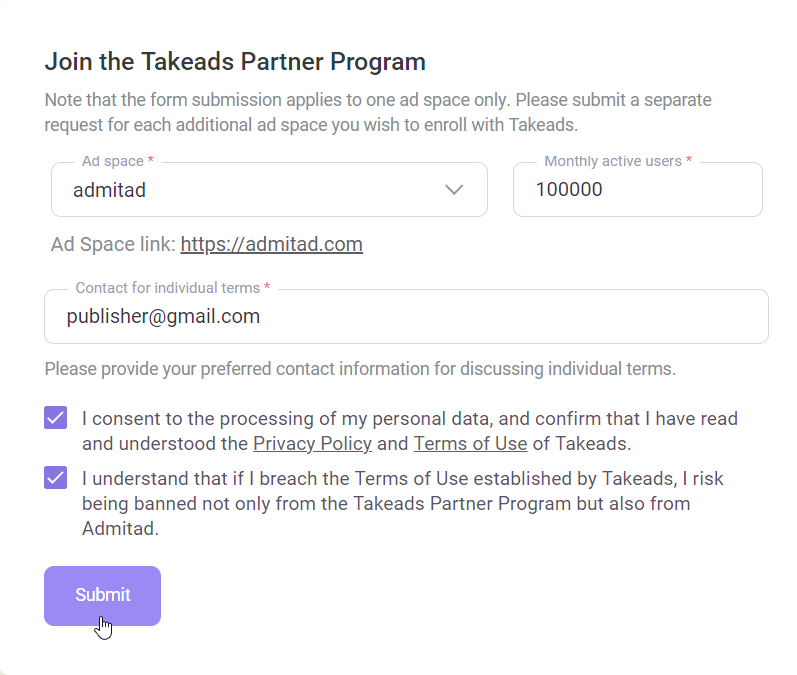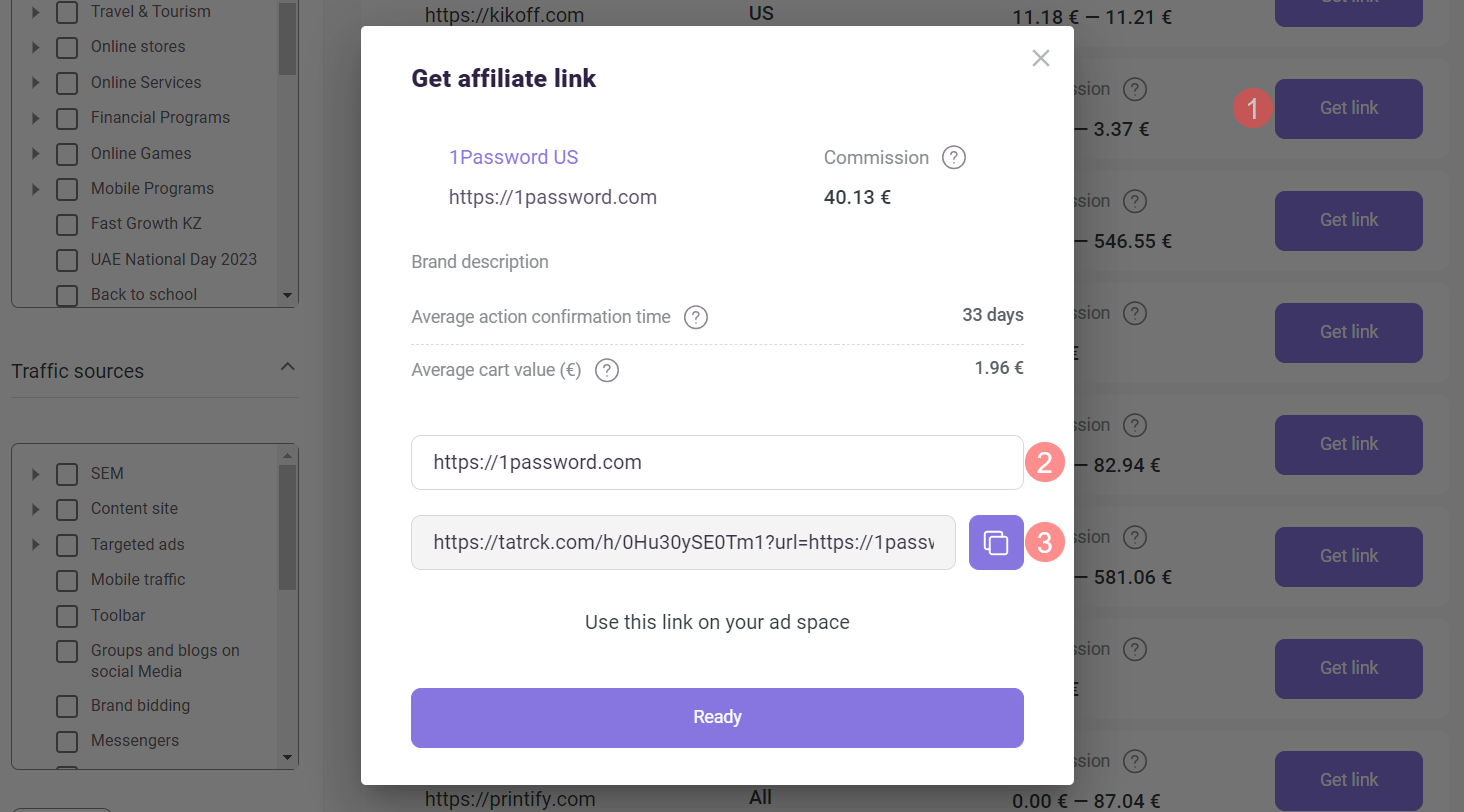Affiliate programs from partners are a catalog of our partners' programs. All Admitad publishers can browse the catalog. Learn more about the specifics of programs
To start working with the programs from partners:
- Send a connection request
- Get an affiliate link and publish it on your website
The conditions for connecting to the program catalog depend on the site type:
-
1. Pass verification.
2. The actual site type must match the site type indicated in your personal account.
4. Be an active page with an engaged audience.
4, Have more than 1000 followers.
6. Be open to all users.
6. Not contain prohibited types of traffic (Gambling, Adult, etc.).
7. Not violate copyright.
-
1. Pass verification.
3. The actual site type must match the site type indicated in your personal account.
4. Not violate copyright.
4, Not contain prohibited types of traffic (Gambling, Adult, etc.).
6. Have a Privacy Policy section.
6. Have contact information in the Imprint section if you have a German web service or website.
7. Not relate to Affiliate Networks or Agency Landing. Admitad does not cooperate with third-party traffic acquisition networks or agencies.
-
1. Pass verification.
3. The actual site type must match the site type indicated in your personal account.
4. Not violate copyright.
4, Not contain prohibited types of traffic (Gambling, Adult, etc.).
6. Have a Privacy Policy section.
6. Not relate to Affiliate Networks or Agency Landing. Admitad does not cooperate with third-party traffic acquisition networks or agencies.
After connecting to the catalog, you will be able to get any affiliate link to the programs that matches the type of traffic of your site. You'll receive rewards for user actions in the usual way.
Affiliate programs from partners Features
1. Displaying programs in the catalog.
Until you gain access to work with programs, you see all the programs from partners. Select the desired site and submit a request to connect from it. When you gain access, you will only see those programs that are available for the selected site.
2. Limited set of parameters and tools.
The programs in this catalog have fewer parameters described. However, because there are more programs, it unlocks new opportunities for additional income. Moreover, not all tools are available to work with partner programs. Learn more
3. Post-moderation, an additional traffic check.
After a certain number of actions are tracked, your site may undergo post-moderation, which is an extra traffic check. Once the check starts, a notification will be sent to the email address you used to sign up, provided that you have set up email notifications for the programs.
You can also set up the Postback URL tool to receive the required data in the form of an HTTP request.
During post-moderation, actions performed through the affiliate link you published on your site are not tracked.
Verification usually takes one business day. After passing post-moderation, actions through the affiliate link will continue to be tracked automatically: you won't need to replace the link.
5. Reports in your account.
You'll be able to check reports for Takeads programs in the usual way in the Reports section.
5. Admitad API support.
You can use the Admitad API to work with the affiliate programs from partners in a way that is familiar to you. API Documentation
-
The table below presents the differences between Admitad programs and partner programs.
Admitad programs Affiliate programs from partners Programs in the catalog 2,000+ 30,000+ Retrieving data via API (affiliate links, program list) ✅ ✅ SubIDs in the link Up to 5 1
How to add a SubIDCreating Deeplinks ✅ ✅
Broken Links tool ✅ ❌ Link Checker tool ✅ ❌ Lost Orders tool ✅ ❌ Promo Code Request tool ✅ ❌ Instant Payout Lite and Pro ✅ ❌
How to send a request to join programs from partners
To access the programs, do the following:
1. In the program catalog, go to the Affiliate programs from partners tab.
2. In the card of any program, click Get link.
3. In the opened window with the program description, click Connect site.
4. Fill out the following fields:
- Ad space. Select the ad space you want to connect to Takeads programs.
If you have several ad spaces, you need to send a separate request for each of them.
- Monthly audience. Enter the approximate number of users of the selected platform.
- Contact info for custom terms. Add your preferred method of communication to discuss custom terms.
5. Check the boxes to confirm that you:
- Agree to the processing of personal data and confirm that you have read the Takeads Privacy Policy
- Understand that if you violate the Takeads Terms of Use, your ad space will be blocked in both Takeads and Admitad.
Confirmation is required to send the request.
Then, click Submit.
6. Your request will be submitted for review, which will take about one business day.
7. To learn the results of the review, repeat the request to connect to the Affiliate programs from partners catalog. A message with the result of the review of your site will appear in the Send request field.
You can obtain full or limited access to partner programs. The list of available programs may differ from the full list of programs, as programs are selected according to the traffic type of your site.
If your ad space doesn't meet the company's requirements or there are no relevant programs, your request will be rejected.
How to get an affiliate link for affiliate programs from partners
To start working with the programs from partners, do the following:
1. In the account header, choose the ad space that is connected to the programs from partners.
2. Open the program catalog and go to the Affiliate programs from partners tab.
The page will show the list of programs available for your ad space. In the program card, the following information is presented:
- The brand name and URL.
- The regions in which this program operates.
- The commission you will earn for target actions.
The field shows the range of the reward, from the minimum value to the maximum value, that publishers received for target actions in this program.
If the column is empty, there is not enough data to calculate the commission yet.
4. Pick a program and click Get link.
To select a relevant program, you can sort programs by the desired parameter and/or use the filters.
4. In the opened window, read the brand description, copy the affiliate link, and publish it on your site.
To track actions performed specifically through this link, add a SubID to it. Learn more
All set! From now on, all actions users perform through this link will be tracked, and you will receive a reward for them in the usual way.
You can check the statistics for affiliate programs from partners in the Reports section of your account.
Creating a deeplink
There are two ways to create a deeplink.
Through the Affiliate programs from partners catalog:
1. In the program card, click Get link.
3. In the editable field, replace the link with the address of the specific product page, and the deeplink will be generated automatically.
2. Copy the deeplink and publish it on your site.
Manually: Add to the affiliate link the character "?" or the character "&" (if the character "?" was already used when creating the subid), the parameter "url=", and the address of the specific product, deal, or brand page.
For example:
-
Affiliate link:
https://tatrck.com/h/0Hu30ySE0ueg -
Affiliate link with the url parameter:
https://tatrck.com/h/0Hu30ySE0ueg?url=https://www.boots.com/shopping/delivery
Not all programs in the Affiliate programs from partners catalog support deeplink. To check the link, click through it and make sure it works properly.
Adding a SubID
A SubID is the parameter you can add to affiliate links. It acts as a special tag that helps track how many actions users have performed through a specific link.
To add a SubID to a link to a partner program, do the following:
1. Get and copy the affiliate link to the target program following this guide.
2. Manually add SubID. At the end of the link, add the character "?" or the character "&" (if the character "?" was already used when creating the deeplink), the GET parameter "s=" or "subid=", and the SubID itself, which should be consistent with the following parameters:
- You can add Latin or Cyrillic letters, special characters, and spaces
- The SubID length must be no more than 50 characters
- Do not use the "%00" combination
For example:
-
Affiliate link:
https://tatrck.com/h/0Hu30ySE0ueg -
Affiliate links with SubID:
https://tatrck.com/h/0Hu30ySE0ueg?s=my_subid
https://tatrck.com/h/0Hu30ySE0ueg?subid=my_subid
Support Desk
If you have questions about working with partner programs, please contact the support desk in any convenient way:
- Write to the WhatsApp support chat created for first-time users of the new catalog
- Write an email to the Admitad support desk at support@admitad.com