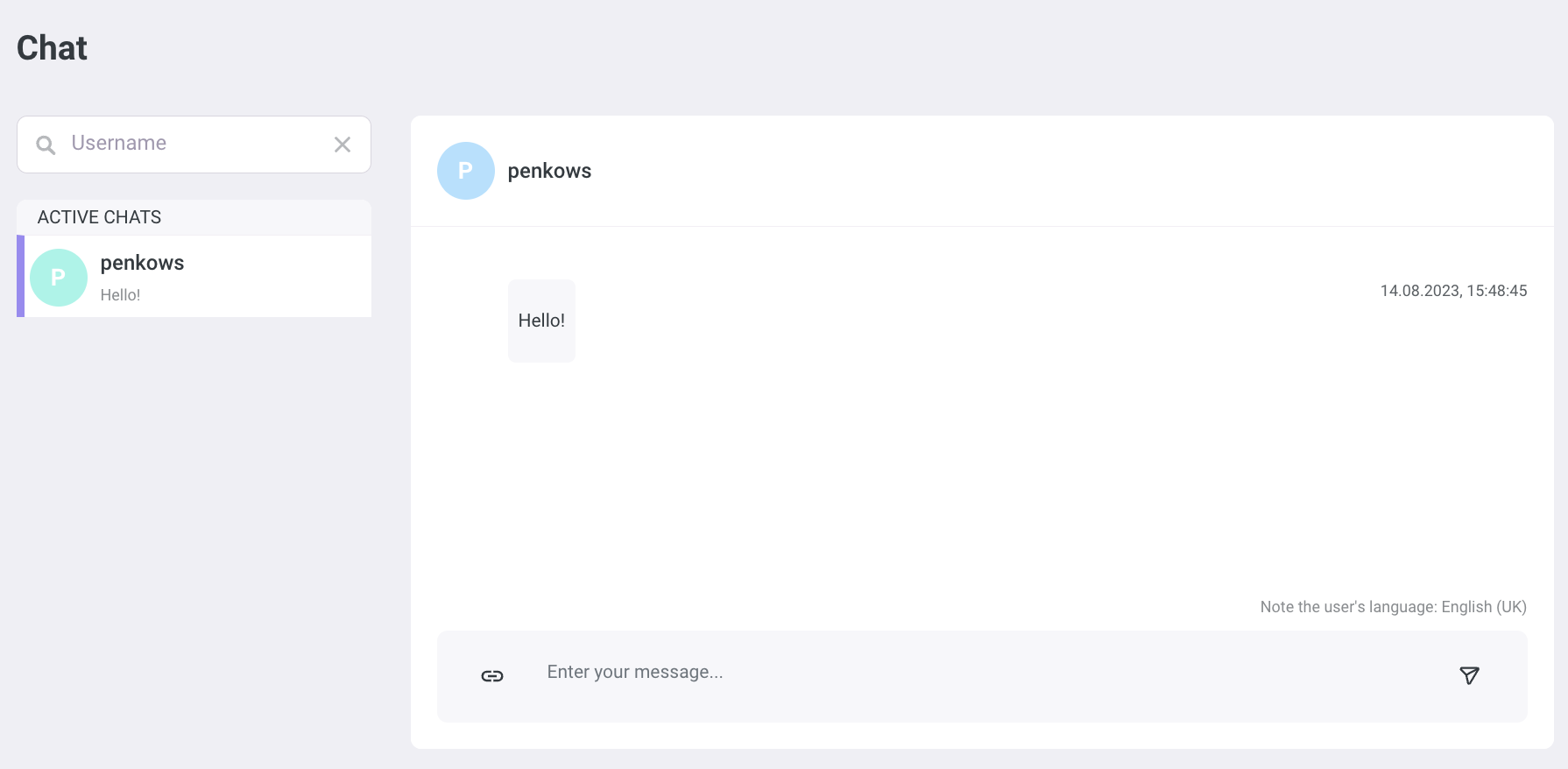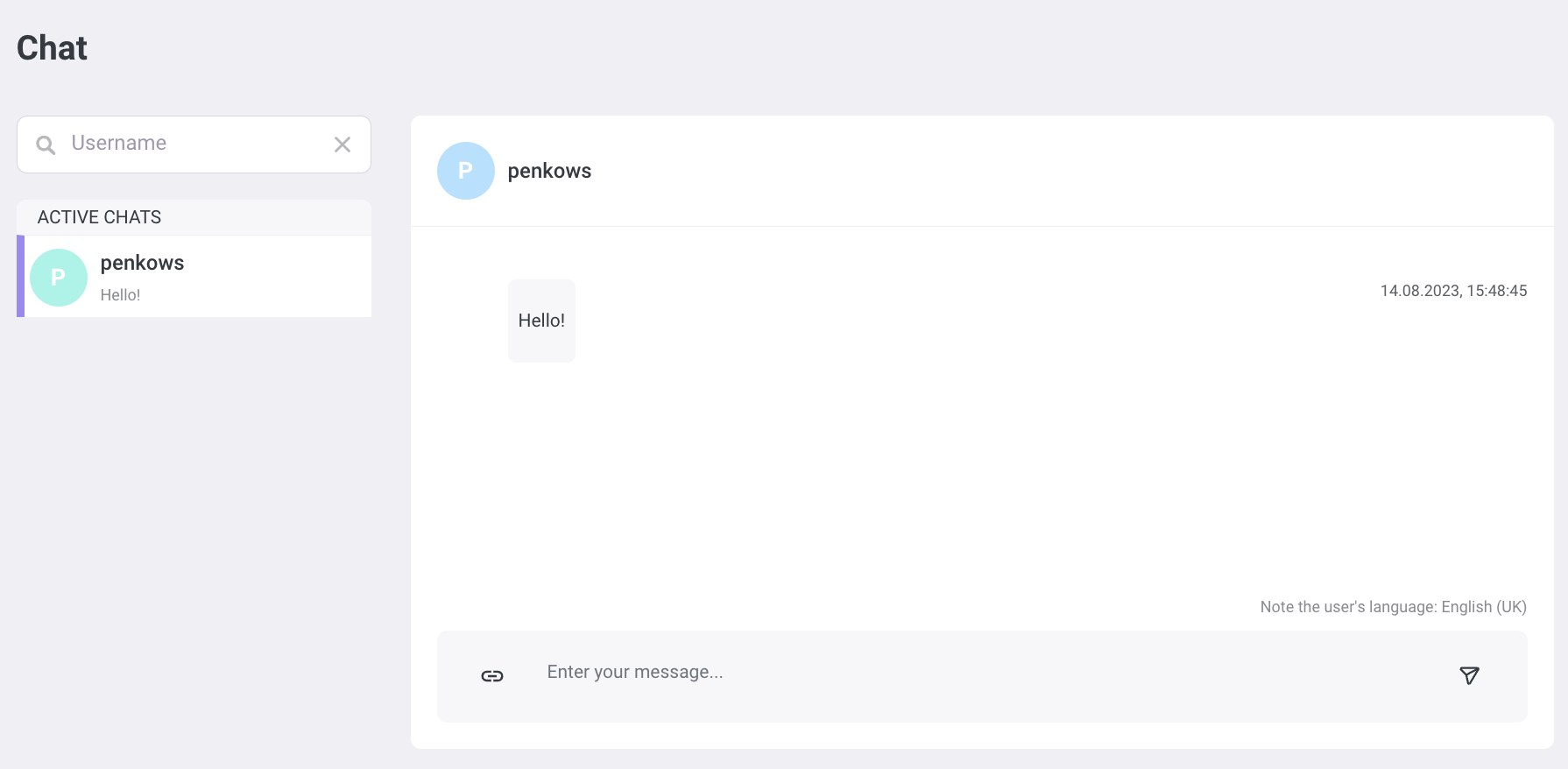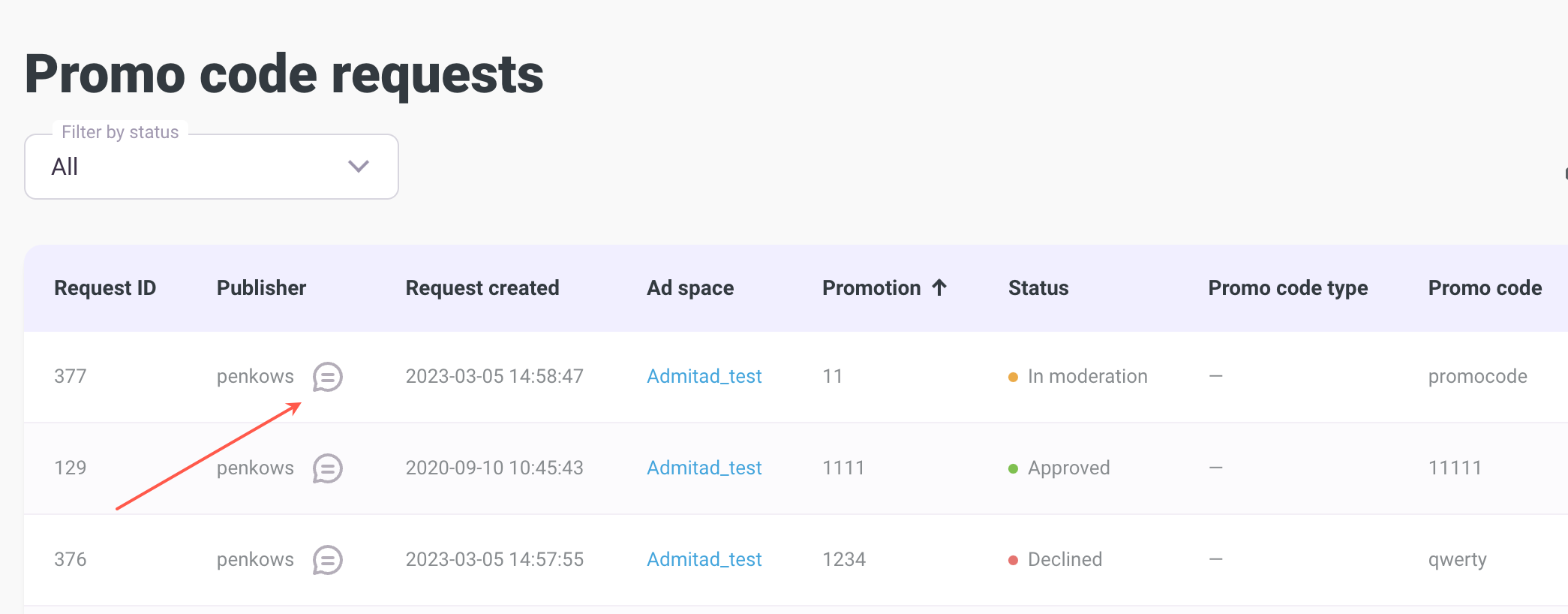Use chat to reach out to publishers and resolve important questions faster. It will let you:
- Invite publishers to join your program
- Start a chat with publishers you are already cooperating with
How to open the chat window
You can open a chat:
- In the top bar of your account
- In the Report on publishers tab
- In the My publishers tab
- In the Publisher invitations tab
- In the Promo code requests tab
How to open the chat in the top bar of the account
In the upper right-hand corner, click 
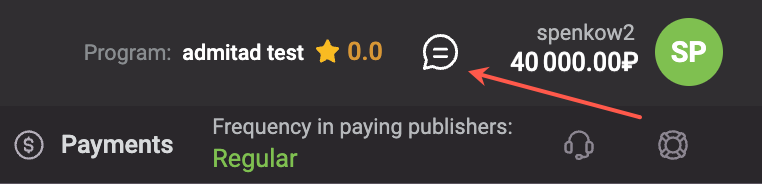
You will be automatically redirected to the page where you can start chats with your publishers. Learn more
How to open the chat in Reports
1. Go to the On publishers tab (Reports → On publishers).
2. Select a publisher and click next to their name
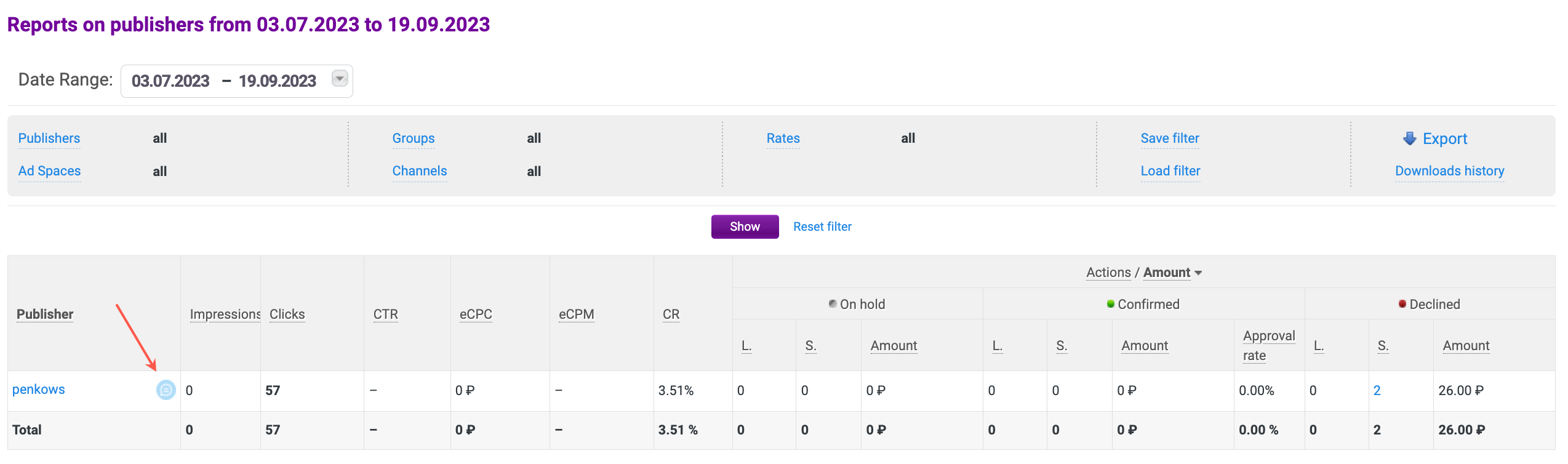
The chat will open. That's where you can start talking. All previous messages will be saved in this chat.
How to open the chat in Publishers
1. Go to Connected (Publishers → Connected).
2. Select a publisher and click next to their name
The chat will open. That's where you can start talking. All earlier messages will be saved in this chat.
How to open the chat in Publisher invitations
1. Go to History of publisher invitations (Publishers → Publisher invitations → History of publisher invitations).
2. Select a publisher and click 
The chat will open where you will see the invitation and will be able to continue talking to the selected publisher.
How to open the chat in Promo code requests
1. Go to Promo code requests (Advertising tools → Promo code requests).
2. Select a publisher and click 
The chat will open where you'll be able to discuss the terms of the requested promo code with the publisher.
How to start a chat with a publisher
If you don't have active chats yet, you will see the following after the chat window opens:
You can only start a chat with a publisher you cooperate with.
To do that:
1. In the search bar, start typing the publisher's username.
2. Select the publisher in Your publishers on the left.
3. The chat will open. That's where you can start talking.
Possible restrictions
- The Open chat button is inactive for some publishers
- The chat with the selected publisher doesn't open
The Open chat button is inactive for some publishers
This means these publishers have been blocked or deleted.
If you hover over the 
Publisher deleted
What to do: In chats with a blocked or deleted publisher, you can only view message history. You can't send a message to such a publisher.
The chat with the selected publisher doesn't open
This means you don't cooperate with this publisher.
If you try to start a chat with a publisher from Your publishers, you will see the following error:
This advertiser doesn't cooperate with the publisher
What to do: Invite the publisher to cooperate following these instructions.