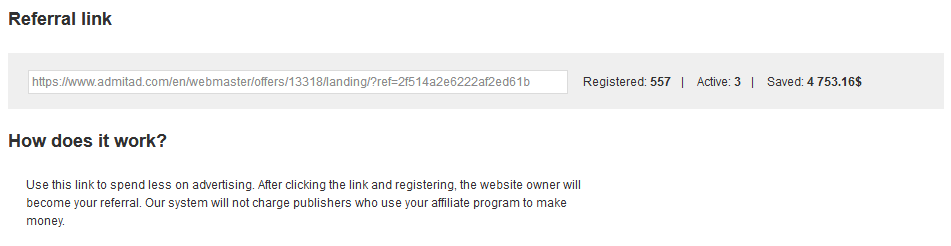A referral link is a tool that can help invite new publishers to join your program.
- After a user clicks on the referral link, they will be taken to the landing page of your affiliate program.
- Users who sign up for Admitad as publishers after visiting the landing page become your referrals.
- You have special, better terms for paying for target actions generated by publishers who are your referrals. You can learn more about the terms from your manager or the support desk: support@admitad.com.
- To attract partners from various countries, translate your landing page into various languages. Here's how you can do that.
How to use a referral link
You can only use a referral link to invite users if your affiliate program is launched and active.
1. Copy the referral link from the Referral link section (Publishers → Select publishers → Referral link).
On the landing page, the default description of your program will be the text from the Program information section. You can edit the description shown on the landing page following this guide and add a page translation following these instructions.
2. Publish the referral link on your website (on the Affiliate program or Cooperation page), your social media platforms, or your other resources.
You're all set!
From now on, any user who visits your landing page via the referral link and signs up for Admitad as a publisher will become your referral. How to review referral data
You will get more active partners and curb your expenses on target actions.
How to edit the program description on the landing page
You can edit the program description on the landing page to which a user is taken after clicking the referral link.
By default, the program description on the landing page is the text from the Program information section.
The procedure of making the changes depends on the type of program management.
- Management via an account manager. In this case, contact your manager and send them the new description to publish on the landing page. The manager will make the changes.
- You manage the program on your own. In this case, you can edit the program description by yourself.
Do the following to edit the affiliate program description on the landing page:
1. In your account, go to the Referral link section (Publishers → Select publishers → Referral link).
2. Fill out the fields on the page in the language that is native to the users whom you want to invite as referrals.
You can add a translation of the page following this guide.
- Brief description. Edit or add a new brief description of your affiliate program.
- This field is required.
- Min length: 40 characters.
- Max length: 500 characters.
- Affiliate program description. Edit or add a new detailed description of your affiliate program.
- Min length: 40 characters.
- Max length: 4,000 characters.
3. Click Preview to make sure the new descriptions are shown correctly on the landing page.
4. Having checked everything, go back to the Referral link page and click Save.
Done! You have edited the program description on the landing page.
How to add a landing page translation
By default, the landing page is shown to all partners in the language in which the main version is created. Learn more
To invite partners from other countries, you can add a translation of the landing page.
To do that:
1. In your account, go to the Referral link section (Publishers → Select publishers → Referral link).
2. In the Referral program settings area, the program description from the Program information section is shown by default.
You can edit this description or leave it unchanged.
Click Save.
3. After you save the description in the Referral program settings area, the Add translation button will appear at the bottom of the page.
Click Add translation.
4. On the Internationalization page, fill out the following fields:
- Language. Select the language in which you want to add descriptions for your landing page.
- Brief description. Add a brief description of your program in the selected language.
- This field is required.
- Min length: 40 characters.
- Max length: 500 characters.
- Program description. Add the detailed program description translated into the selected language.
- Min length: 40 characters.
- Max length: 4,000 characters.
5. Click Save changes.
The Referral link page will open. The link to the added translation will appear in the Internationalization area.
Done! You have added a translation of your affiliate program's landing page.
From now on, if the language of the user's device matches the language in which you added the translation, the landing page will be displayed in that language. Otherwise, the main version will be shown.
To edit or delete a translation in the selected language, click the corresponding link in the Internationalization section. In the new window, make and save the changes or delete the translation.
How to find referrals among connected publishers
When connected to a program, all referrals get into the Referral partners group. This is a special group for referrals.
1. In your account, go to the Groups section (Publishers → Promotion → Groups).
2. Next to the group, click the number in the Ad spaces column.
You will see a list with usernames and ad spaces of your referrals.
How to review referral data
You can find information about your referrals in the Referral link section (Publishers → Select publishers → Referral link).
The main information will be shown to the right of the link, namely:
- Signed up. The total number of your referrals, i.e., users who signed up for Admitad as publishers after visiting the landing page.
- Active. Your referrals who have withdrawn their earnings from Admitad at least once.
- Saved. The amount that you have saved on fees thanks to the special terms of paying for target actions.