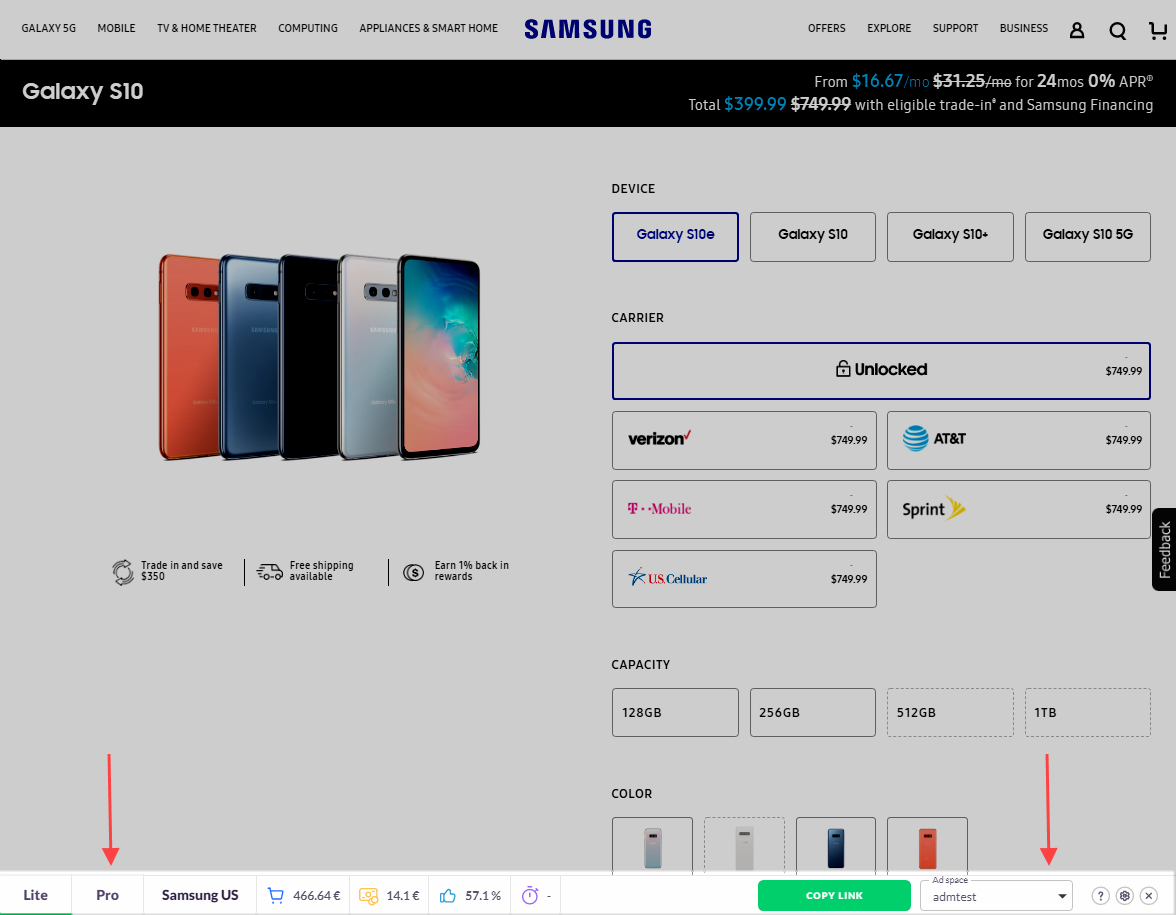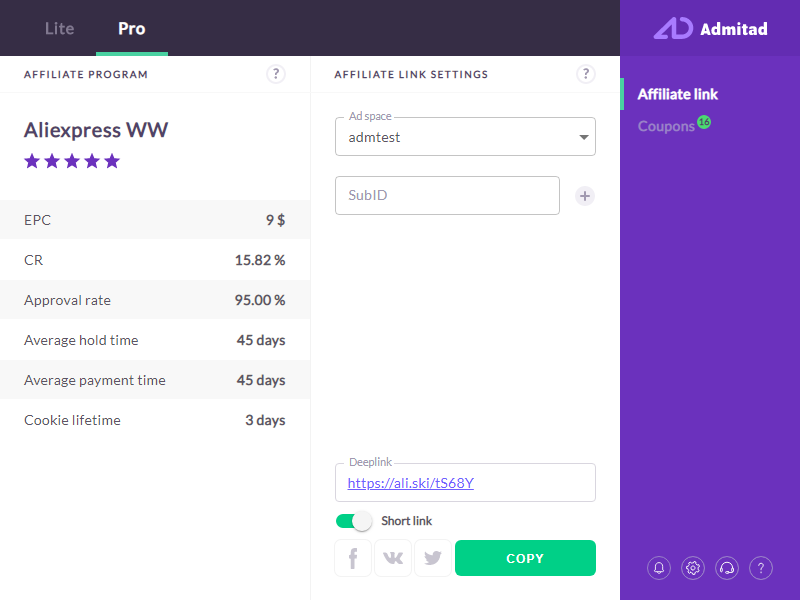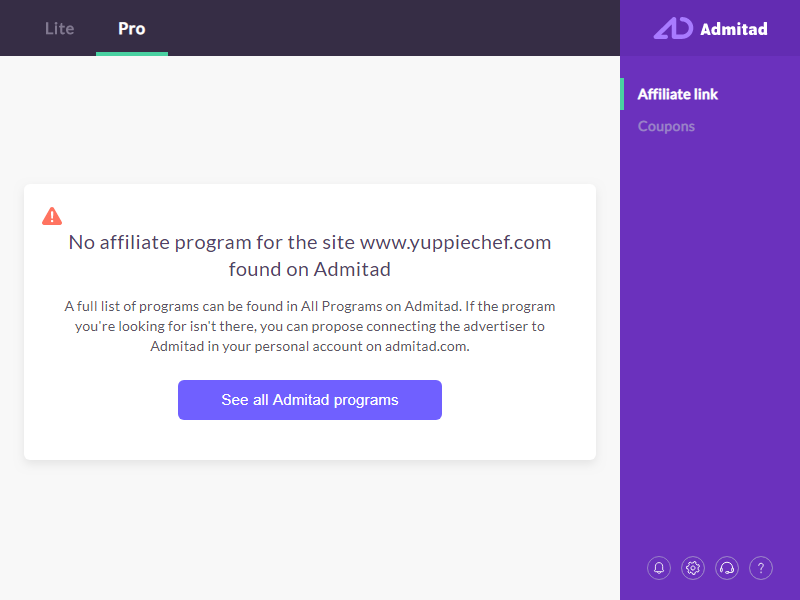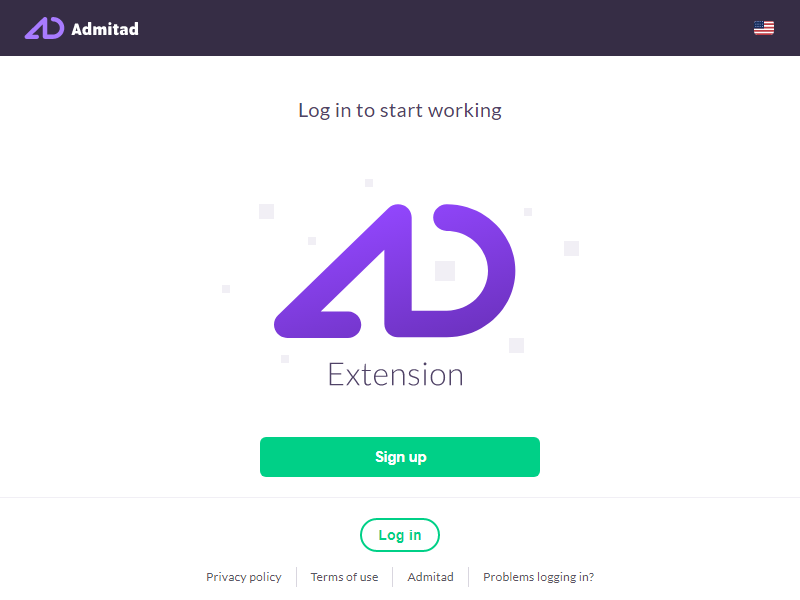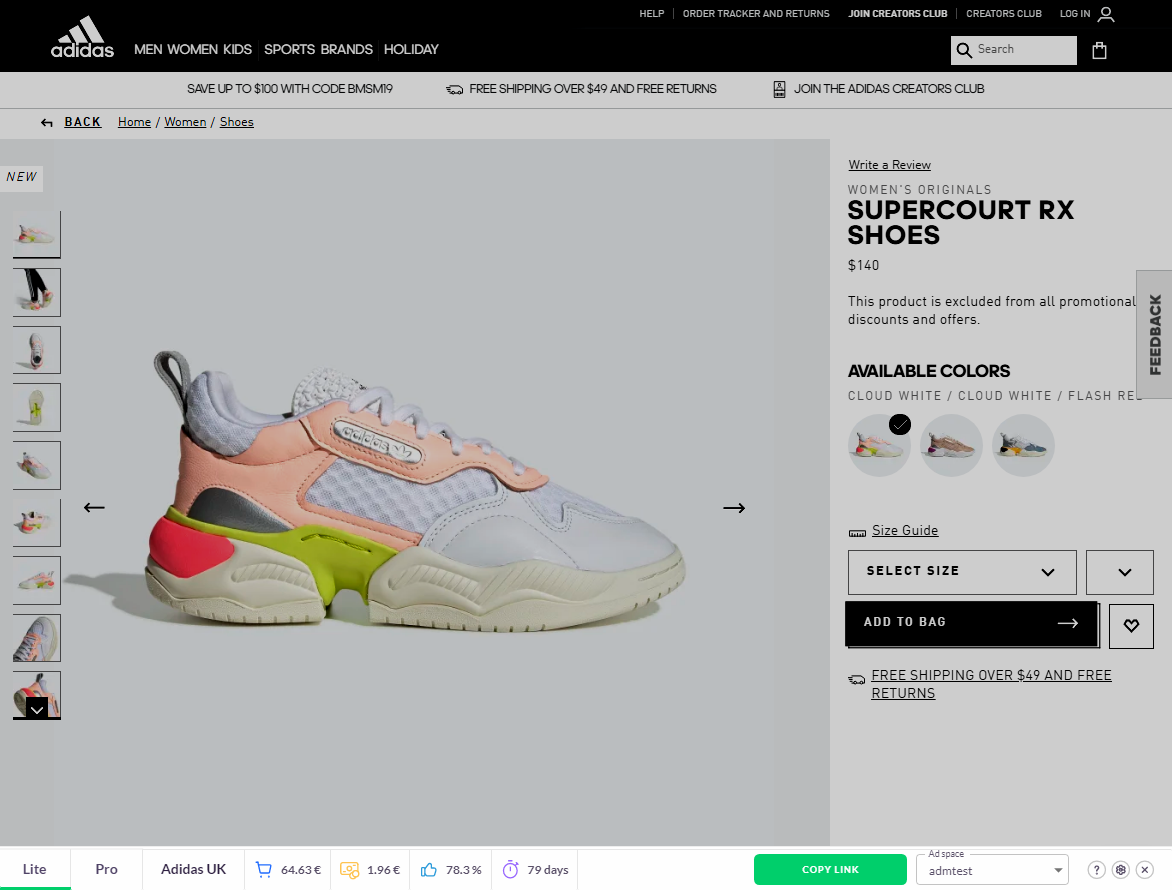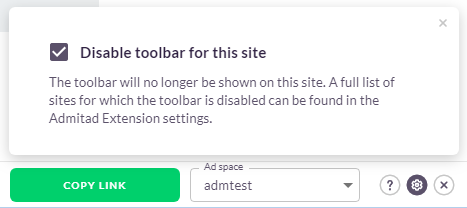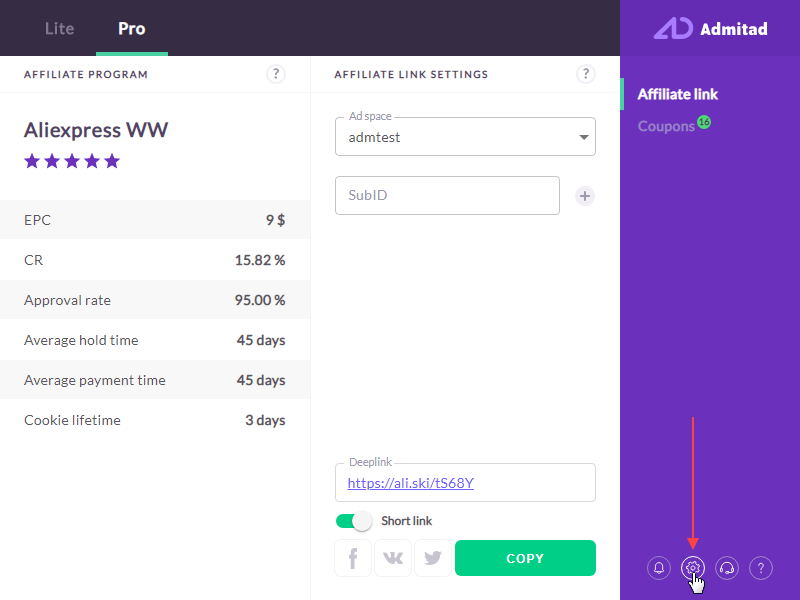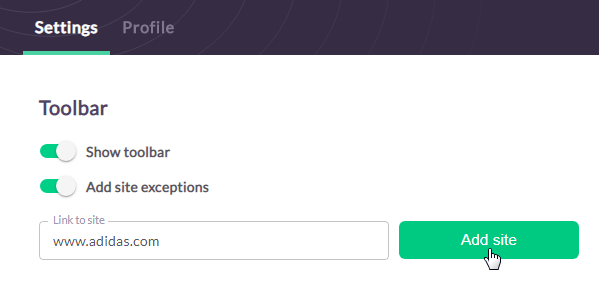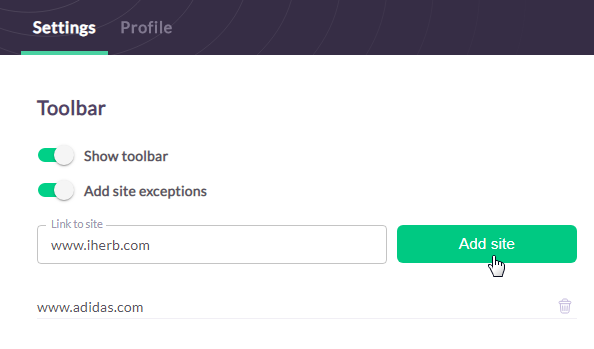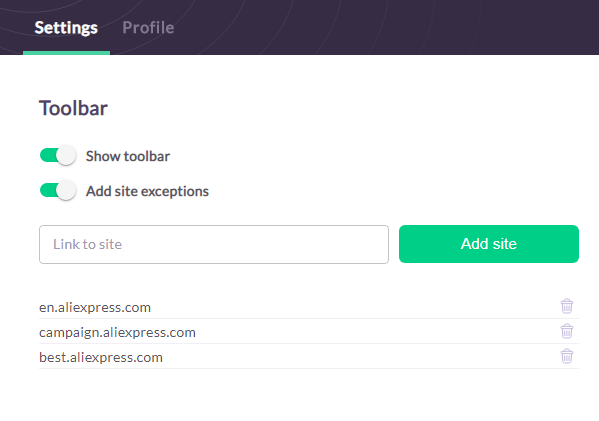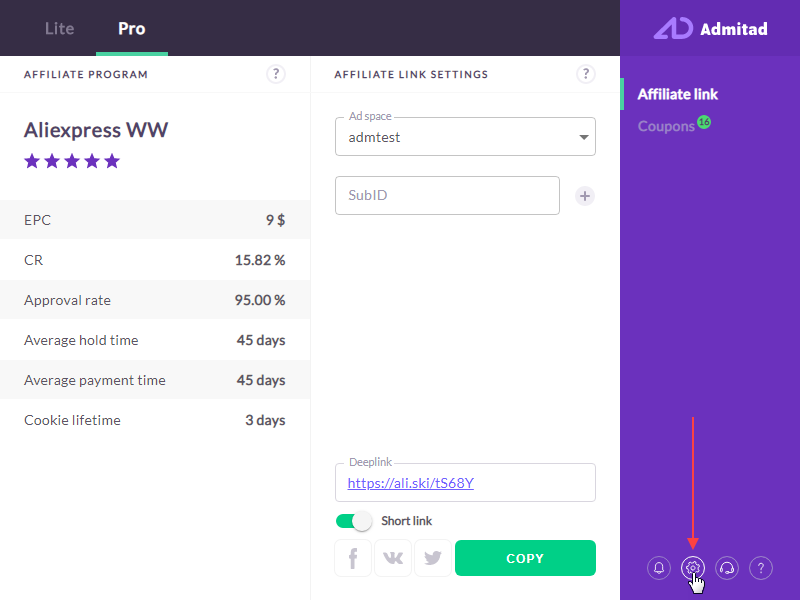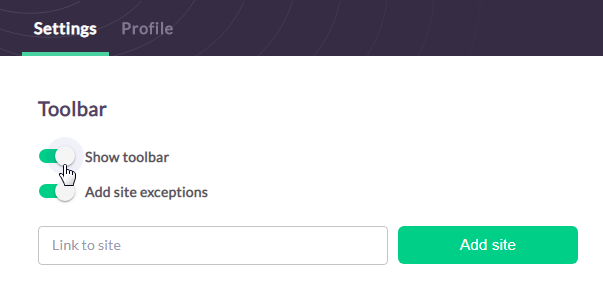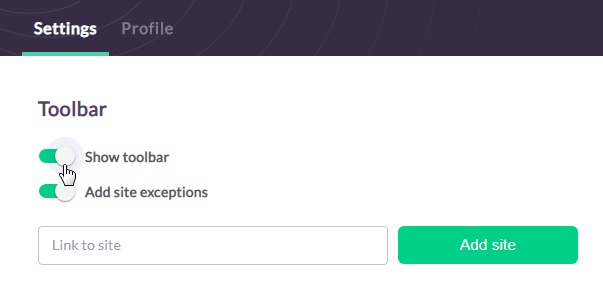Admitad Toolbar is an add-on to Admitad Extension. Now you don't even need to open the extension to copy the affiliate link. With this new toolbar, you can get this link on the website.
How toolbar works
When you visit the website, Admitad Toolbar checks whether the website offers an affiliate program in Admitad Lite or Admitad Pro. If it does, the toolbar line will appear at the page bottom.
How to activate toolbar
Admitad Toolbar starts working automatically if you have Admitad Extension installed and logged in to it.
Download the extension:
- from the Chrome Web Store for Google's Chrome browser
- from the Opera store for the Opera browser
- from the Microsoft Edge add-ons store for the Microsoft Edge browser
To check if you are logged in, open the extension on any page.
If you are logged in, you will see program info or message saying "No affiliate program for the site found on Admitad."
If you are not logged in, the extension will ask you to log in or sign up.
How to use toolbar
Admitad Toolbar allows you to:
Check if an affiliate program is supported
To find out whether the website offers an affiliate program, go to the program website and wait until the page is loaded. At the bottom of the website, you will see the toolbar line with the name and properties of the program. If this information is present, this means an affiliate program in Admitad Lite/Admitad Pro is supported for this website.
Adidas has 2 programs, both in Admitad Lite and Admitad Pro.
However, Walmart only has a program in Admitad Lite.
If the page is loaded but nothing happened, this means an affiliate program for this website is not supported in Admitad Pro or Admitad Lite.
Get an affiliate link
Go to the page of a service or product you want to advertise. Wait until the page is fully loaded to see the toolbar.
If you have several ad spaces, in Ad space choose the one on which you will deploy a link.
Click Copy link.
Done! Now you can add a link to your ad space and get a reward for every order made through this link.
How to hide toolbar
Hide once
If the toolbar makes it inconvenient for you to browse the page, you can hide it by clicking on the cross icon.
After you refresh the page or go to another page, you will see the toolbar again.
Hide on specific websites
Method 1
If you don't want the toolbar to appear on a specific website, go to this site and click on the gear icon.
Flag Disable toolbar for this site.
Method 2
You can also add specific exception websites where toolbar will not appear. Follow these steps:
- Open Admitad Extension.
- Go to Settings (bottom right corner).
- Enter the website link and click Add site. Repeat for other websites.
Example:
We regularly buy clothes on Adidas and vitamins on iHerb but we are not going to advertise them and don't want to see the toolbar every time. Thus, we add Adidas and iHerb to exceptions.
Subdomains will not be automatically added to exceptions. You will have to add them separately.
Example:
We decided to hide the toolbar on AliExpress. If we only add en.aliexpress.com to exceptions, toolbar will appear on campaign.aliexpress.com, and best.aliexpress.com. This is why we have to add those subdomains to exceptions as well.
You can remove a website from exceptions at any time.
Hide permanently
If you are not going to use the toolbar, you can disable it in the Admitad Extensions settings. Follow these steps:
- Open Admitad Extension.
- Go to Settings.
- Flip off the Show toolbar toggle switch to disable it.
If you change your mind, you can enable the toolbar again at any time by flipping on the Show toolbar toggle switch again.
FAQ
I can't see the toolbar. What should I do?
Make sure that:
- Admitad Extension is installed.
- You are logged in to the extension.
- The toolbar is enabled in the extension settings.
Can I add SubID to the link?
No, you can only do it in Admitad Extension.
Does Admitad Toolbar support the AliExpress RU&CIS affiliate program?
No, at this moment, Admitad Toolbar doesn't support the AliExpress RU&CIS program. When visiting the AliExpress website, Admitad Toolbar creates an affiliate link for the AliExpress WW program.