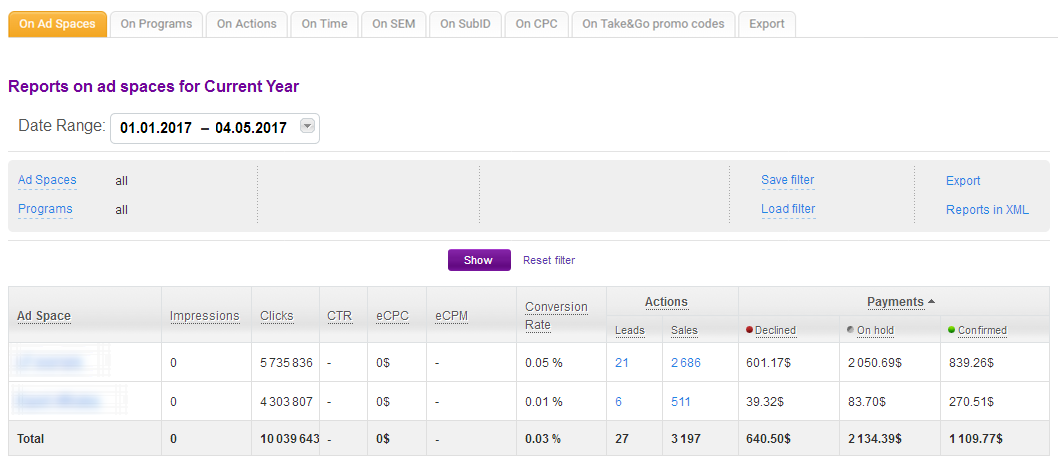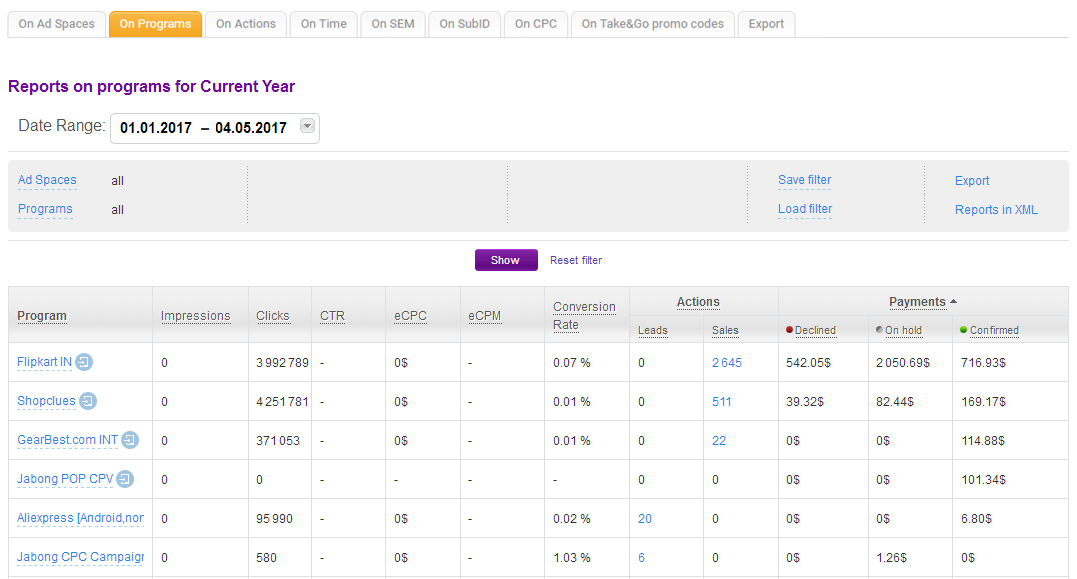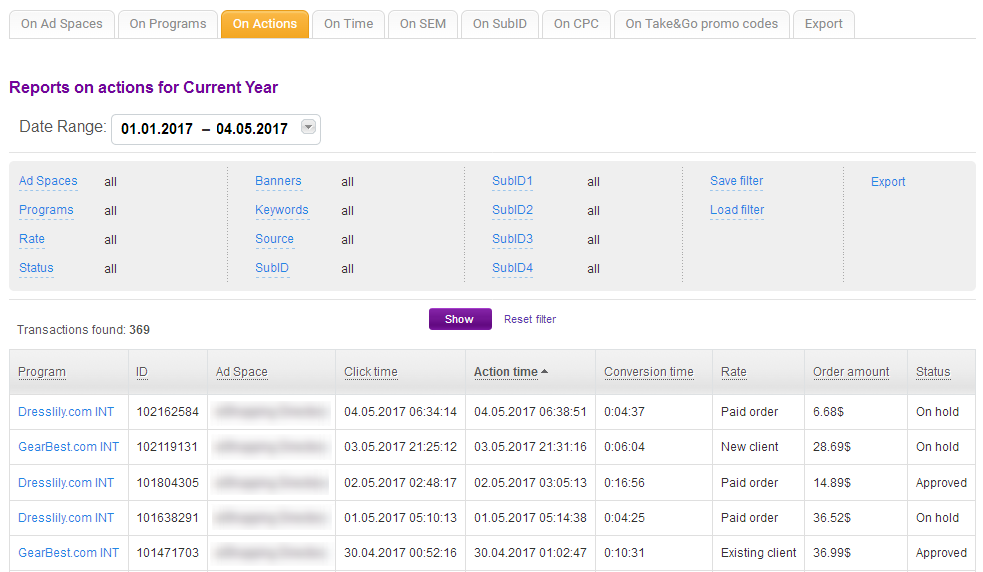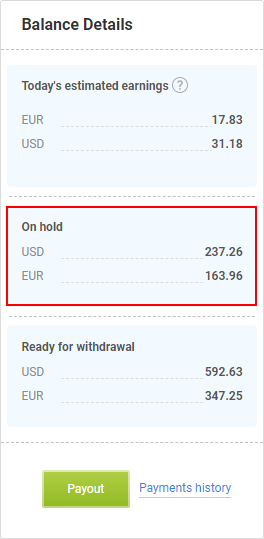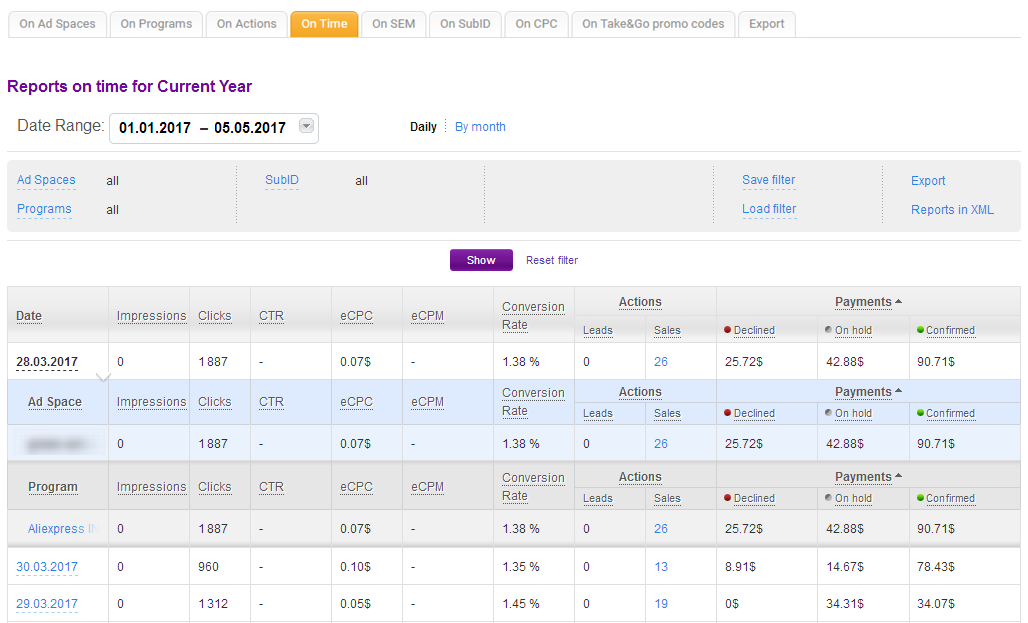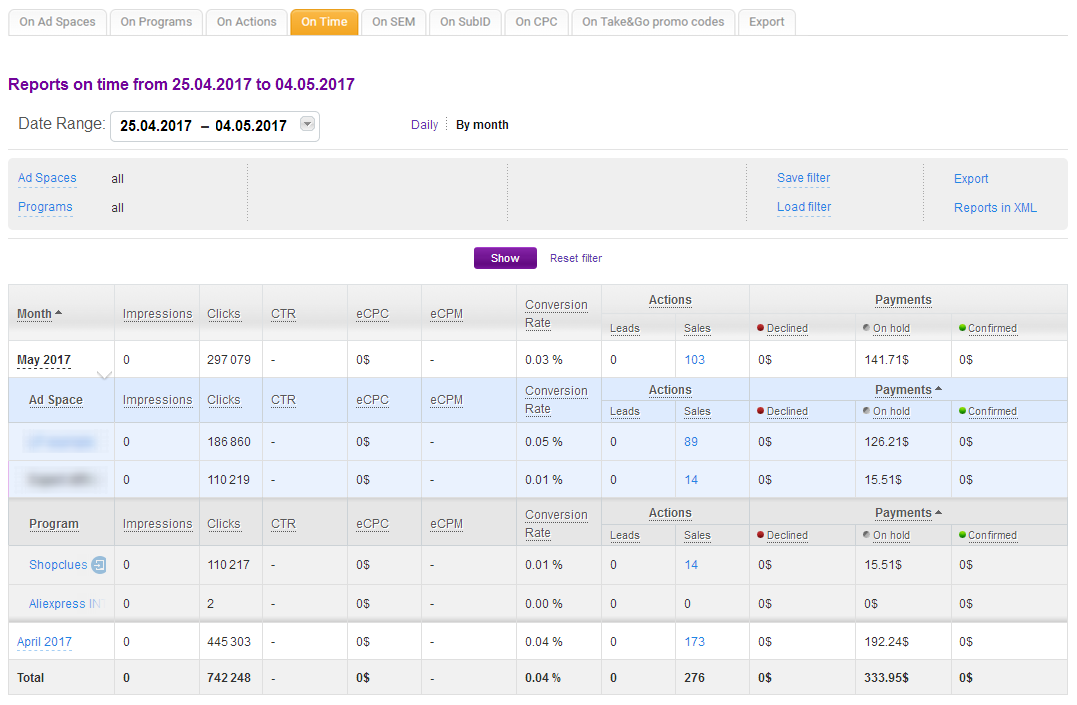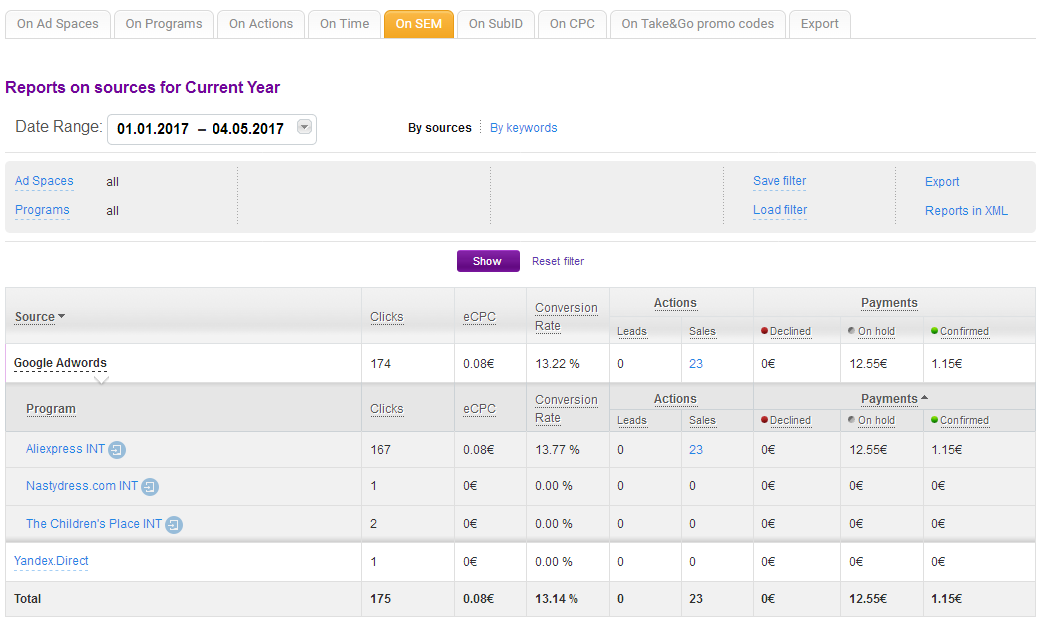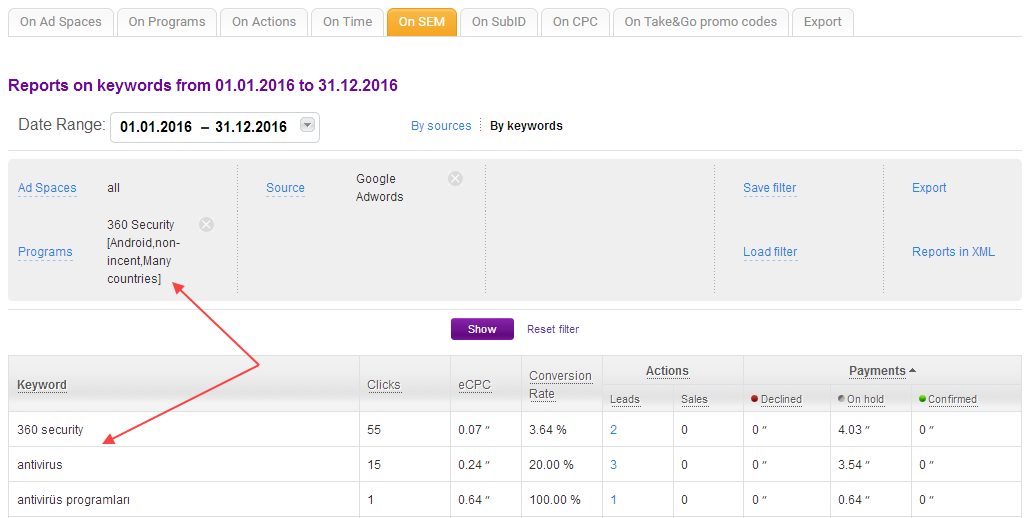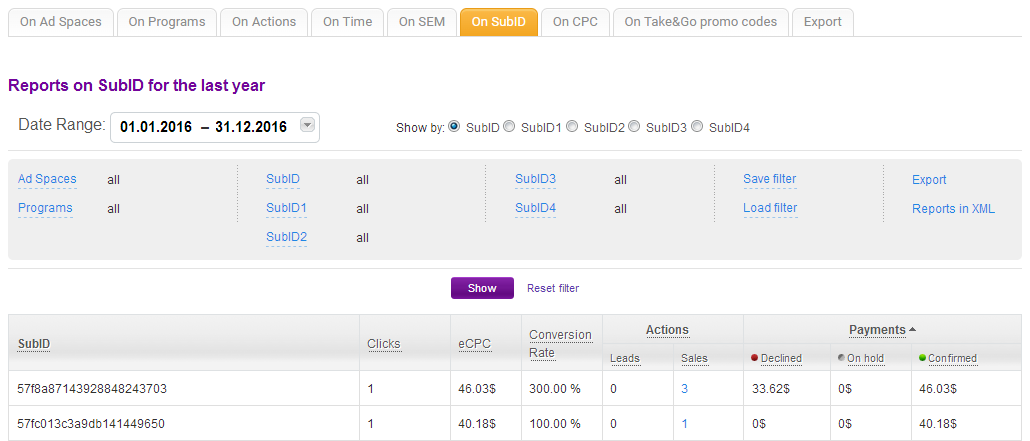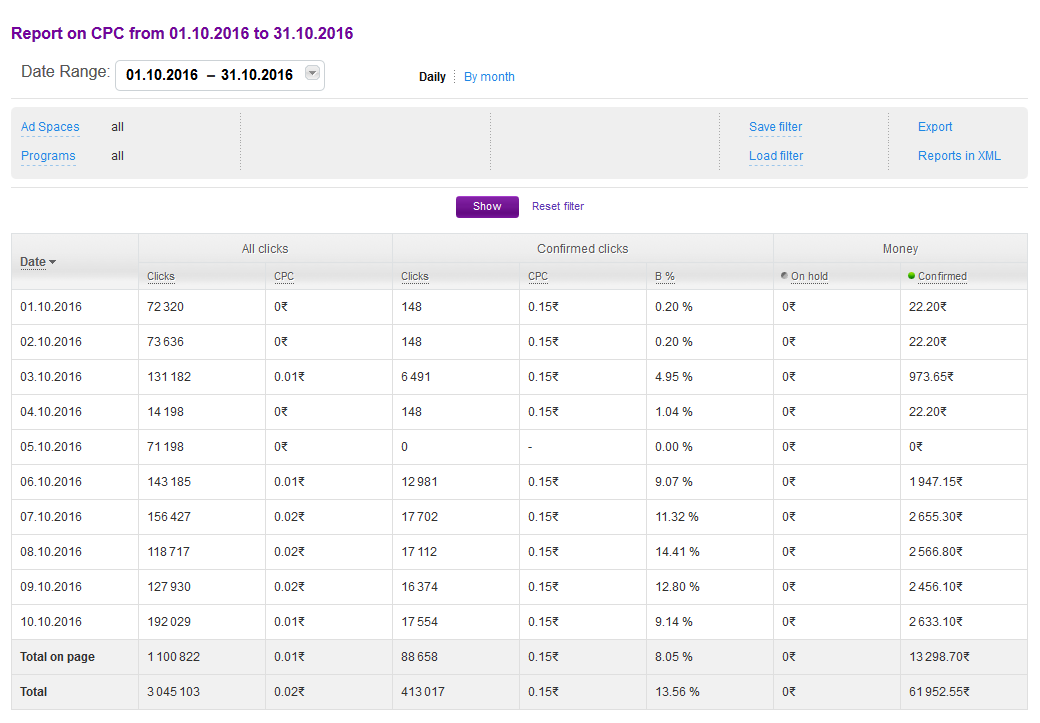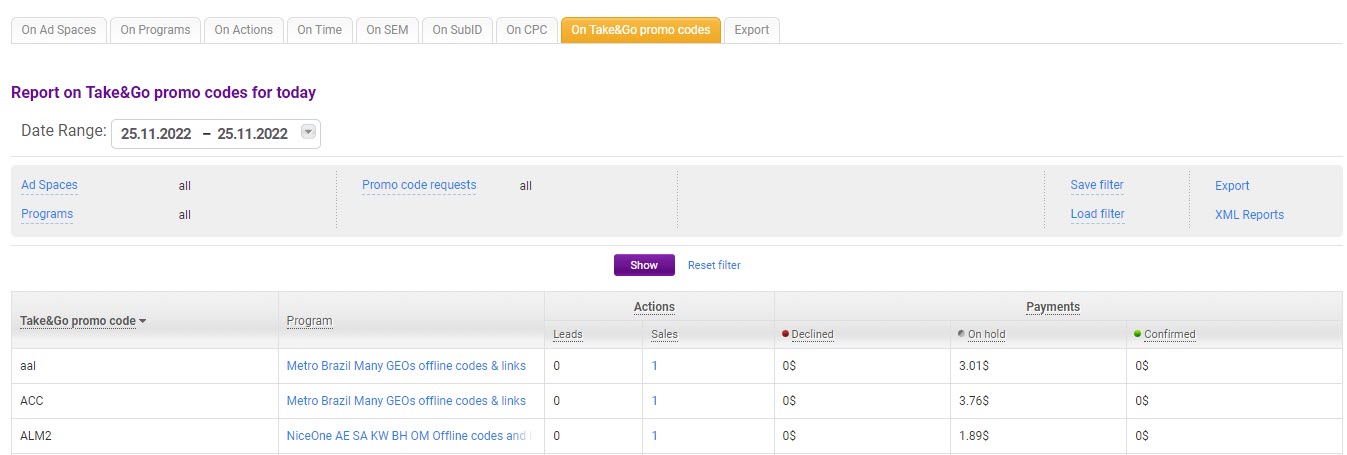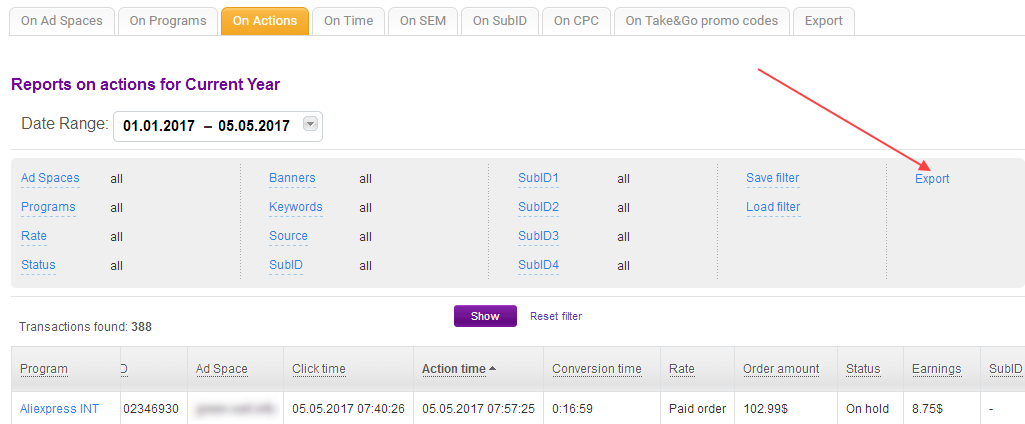Admitad reports record all clicks on banners and affiliate links, as well as users' target actions, such as leads and sales. With this data, you will be able to analyze the efficiency of your advertising, and track the status of actions.
You can choose one of the tabs that match the following kinds of reports:
- Reports on ad spaces
- Reports on programs
- Reports on actions
- Reports on time
- Reports on contextual ads
- Reports on SubID
- Reports on CPC
You can also view the last 7 days' report for your ad space or certain programs on any device with Telegram and Admitad Bot installed. Learn more
At the top of each tab, you can choose the date range and set the required filters.
Reports are updated every 15–30 minutes. In case of a heavy load on the system, the update may take a few minutes longer.
Reports on ad spaces
In reports on ad spaces, the data are divided by ad spaces, so you can compare their effectiveness.
The table contains the following columns:
- Ad space — the name of the ad space. Click on the name to see the list of all programs, for which clicks or actions have been detected within the selected period. If you click on the name of the program, you will see reports on each ad creative of this program (banner, coupon, or just an affiliate link), which is placed at this ad space.
If you click the button(Go to program review), you will get to the program page.
- Impressions — if you placed a banner, this column will show the number of unique impressions for it.
- Clicks — the number of clicks on the banner or the link.
- CTR is the ratio of the number of clicks to the number of impressions of the banner for a certain period (Clicks / Impressions × 100%).
- eCPC is your earning per one click. Calculated as Payments (Confirmed) / Clicks.
- eCPM is your earning per 1,000 impressions. Relevant only for banners. Calculated as Payments (Confirmed) / Impressions × 1000.
- Conversion rate (CR) is the ratio of the number of target actions to the total number of clicks. Calculated as (Leads+Sales)/Clicks×100%.
- Actions is the number of target actions performed by the user within the selected period. There 2 types of target actions: Leads and Sales. By clicking on them, you will see a list of these actions in Reports on actions.
- Payments is your earnings from leads and sales.
- Declined is the reward for the actions that have been rejected by advertisers during processing (see Why an advertiser has declined my actions?).
- On hold is the reward for the actions that have not yet been processed by the advertiser.
- Confirmed is the reward for the actions that have been confirmed by the advertiser.
Reports on programs
In this tab, the data are divided by programs so that you can compare the efficiency of cooperation with different programs.
Reports on actions
Reports on actions list all actions recorded for all programs and ad spaces. Here you can get detailed information about every action and, what is more important, track its status.
The table contains the following columns (scroll to the right to see them all):
- Program is the name of the affiliate program, for which the action occurred.
- ID is action ID assigned by Admitad Partner Network.
- Ad space is your ad space, from which the user came to the advertiser’s website.
- Click time is the point in time at which the visit to the advertiser's website occurred.
- Action time is the point in time when a target action was performed at the advertiser's site.
- Conversion time is the period of time between the moment of click and the moment of action.
- Rate is the rate of an affiliate program to which the action refers. It is also used for calculating your reward.
- Order amount is the purchase amount of the user. Not specified for leads.
- Status is the status of action processing by the advertiser. After the action occurs, it gets into the reports with status On hold, and the reward for it appears on the main page in Oh hold field of Balance details section.
When approved by the advertiser, the action gets Confirmed status and the reward for it becomes available for withdrawal in a couple of days.
Status Declined appears when the advertiser rejects the action. Possible reasons for rejection are described here. - Earnings is the expected reward that will be credited upon confirmation of the action. It is calculated at the applicable rate of the program.
- SubID — if there was a SubID in the affiliate link the user came from, you will see it in this column.
- Processing date — this column indicates the actual day when the advertiser processed an action, i.e. changed its status from On hold to Confirmed or Rejected. If the status was changed several times (for example, the advertiser rejected the order by mistake and then confirmed it), then the time of the last status change is indicated. The processing date is not specified for actions with the On hold status.
- personal promo code. If the target action was performed with the use of a personal promo code, the code word will appear here.
- Order ID is the number of the order in the advertiser's system.
- Keyword means from which search queries the user came to the advertiser's website. Indicated only for contextual ads. For more information, see Reports on contextual ads.
- Comment — here the advertiser may leave a comment on the action (for example, if an action is rejected, or the amount of the order is changed due to a partial redemption).
Reports on time
In this tab, you can select breakdown by days or months.
In the first case, you will see reports for each day. Only the days that contain data are displayed.
The second option is useful for identifying overall trends since daily fluctuations are smoothed.
Reports on contextual ads
It is relevant if you work with contextual advertising.
In this tab, you can track information about your ads placed in various contextual advertising systems. The columns in the table are similar to the columns in Reports on ad spaces.
Click on the source (name of the system) to see the list of affiliate programs for which you have placed your ads in the system.
To see, from which search queries the user came to the website of the program, click on its name. For example, the users came to the website of 360 Security program from these queries:
Recently, Google Ads changed its policy of transferring keywords, so now the reports may not reflect the real situation.
Reports on SubID
It is relevant if you use SubID in the affiliate links to analyze traffic. This tab contains information about all assigned SubIDs (even for those without clicks).
Reports on CPC
Reports on CPC are relevant only if you work with pay-per-click affiliate programs.
The table shows statistics by days or by months, and contains the following columns:
- Date is the day or the month for which the data is displayed.
- All clicks:
- Clicks is the total number of clicks made by users.
- CPC is the average cost of one click. Calculated as Money (Confirmed) / All Clicks. This indicator shows how much you earn with every click, even unconfirmed.
- Confirmed clicks:
- Clicks is the number of clicks confirmed by the advertiser.
- CPC is the rate per one advertiser's click.
- % is the ratio of confirmed clicks to all clicks.
- Money:
- On hold is the reward for clicks that have not yet been processed by the advertiser.
- Confirmed is the reward for the clicks already confirmed by the advertiser. It is calculated as the product of the number of confirmed clicks and the cost per click (CPC).
Reports on personal promo codes
This tab shows the statistics for personal promo codes that you publish on your site. The stats include the number of target actions performed by users with these promo codes and how much you earned with them.
personal promo codes are special promo codes that can be published without an affiliate link. Target actions that users perform using such promo codes are tracked by a unique code word. Advertisers can provide such promo codes on demand. Learn how to request promo codes.
If you don't publish personal promo codes, this section will be empty.
Export
If you wish to organize your own analytics based on our reports, use the option Export to the right from the filters.
Exported files will get to the tab Export, and will be available for download for 90 days.