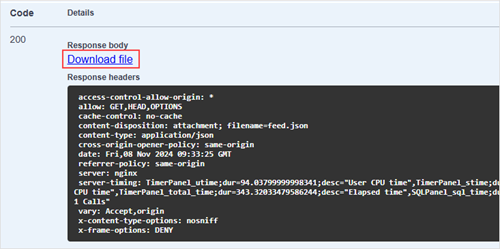To get product data feed via API on Lineads, do the following:
1. Go to https://app.lineads.ai and log into your account.
If you don’t have a Mitgo ID account, create a new one by clicking Create account.
2. Go to My Sources and check if your source is active. If it is not active, contact your manager for approval.
While your source is pending, you will not be able to use the product data feed.
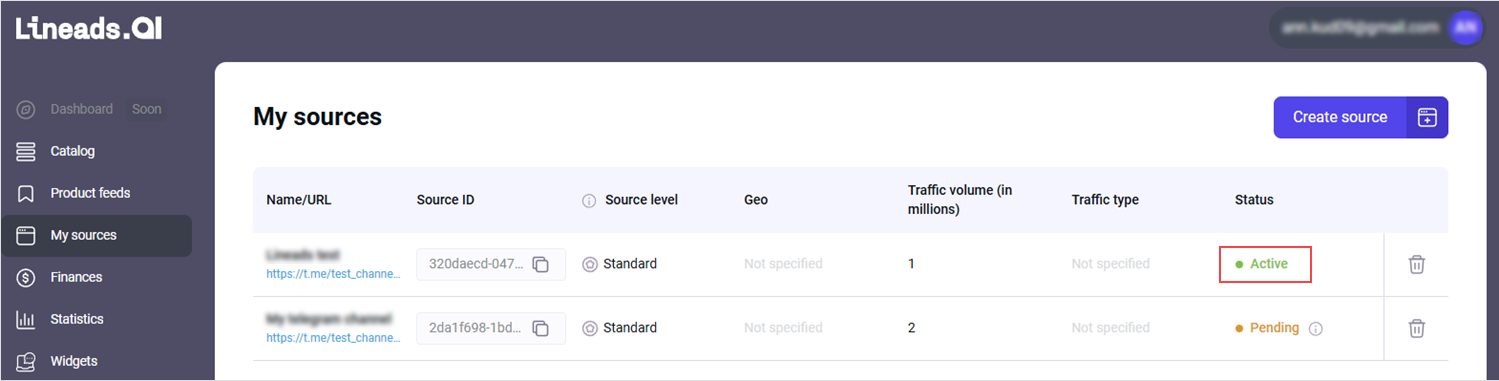
3. Once your source is active, go to Product feeds and click Generate API access token.
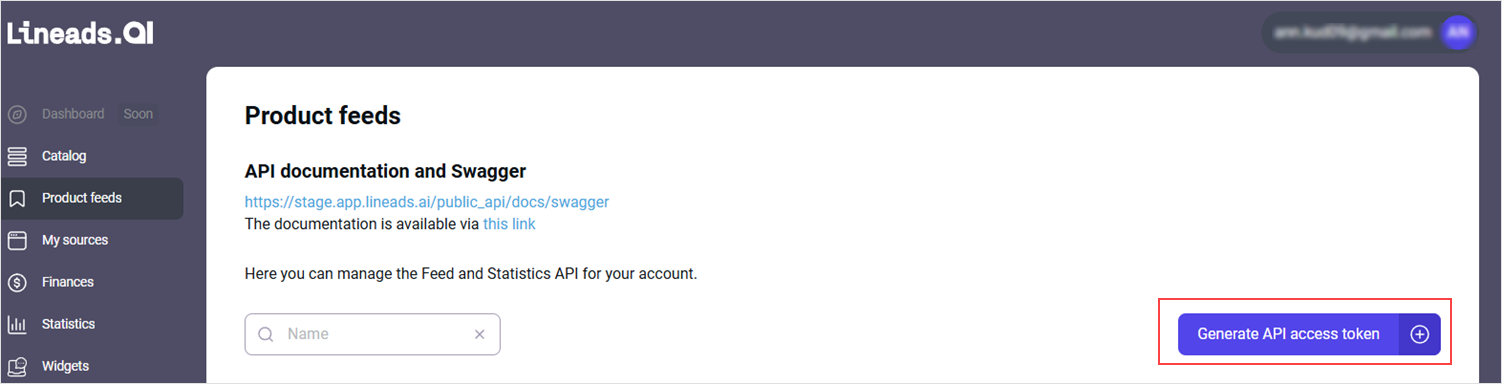
4. Provide a token name and click Create.
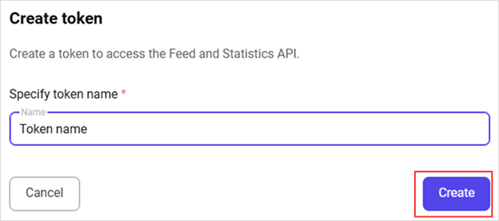
5. Copy the generated token value by clicking the copy icon.
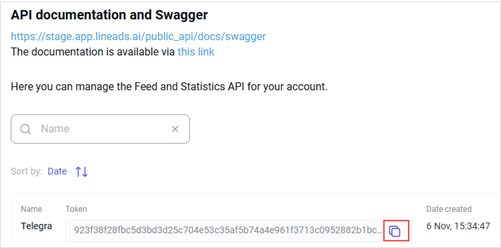
6. Follow the link to Swagger https://app.lineads.ai/public_api/docs/swagger
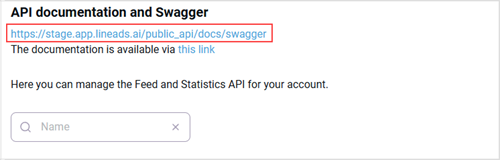
7. In Swagger, click Authorize.
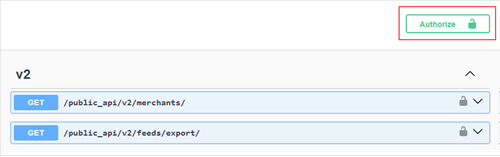
8. Paste the token value you've copied earlier and click Authorize.
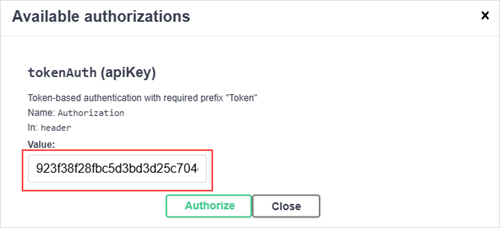
9. Click on the Merchants endpoint.
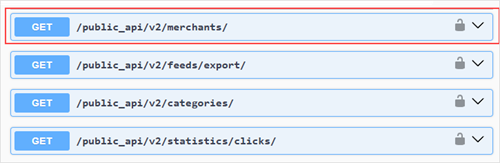
10. When the Merchants endpoint expands, click Try it out.

11. Fill out the fields:
- country. Enter the country code. Example: DE.
- source_ id. Paste the source ID you copied from Lineads. Step 5.
- status. Set to active.
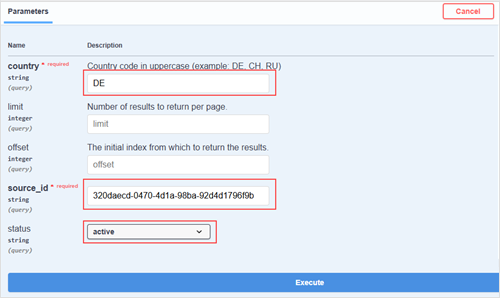
12. Click Execute. You will get a list of all active merchants in the DE region.
13. In the JSON response, copy the UUID field value, which represents the merchant ID you want to get the feed from.
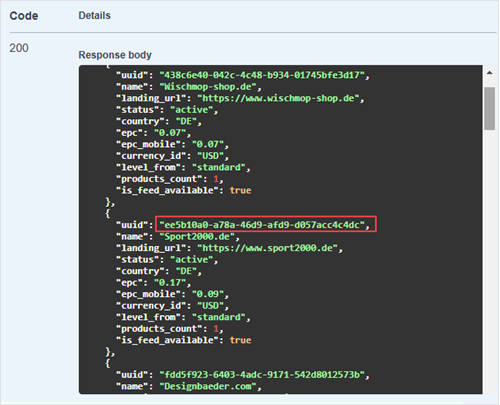
14. Go to the Feed export endpoint.
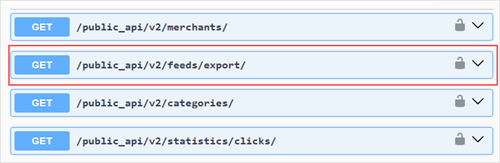
15. When the Feed export endpoint expands, click Try it out.
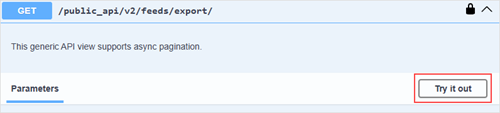
16. Fill out the fields:
- merchant_id. Paste the merchant ID value you copied.
- source_id. Go to Sources and copy the Source ID.
Step 5.
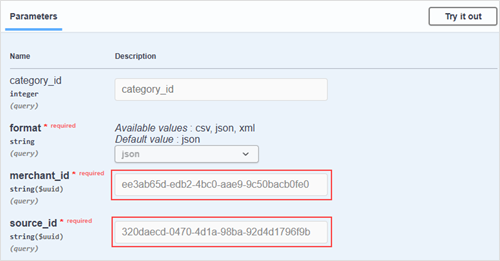
17. Click Execute to download the file with the product data feed.
18. Click Download file. The download will start automatically.