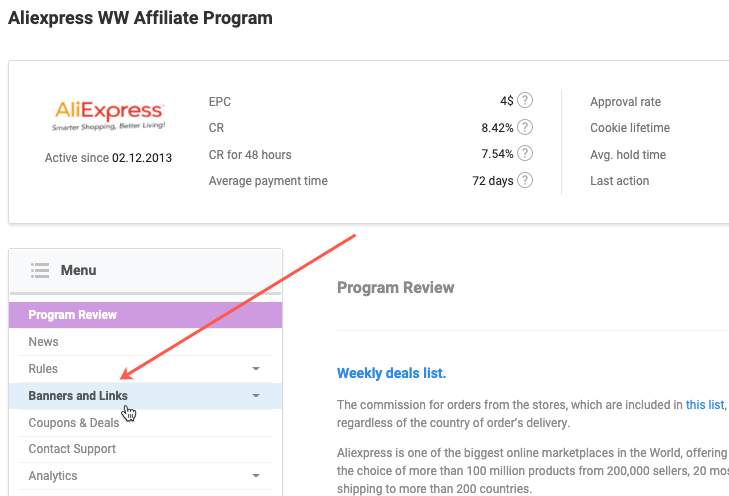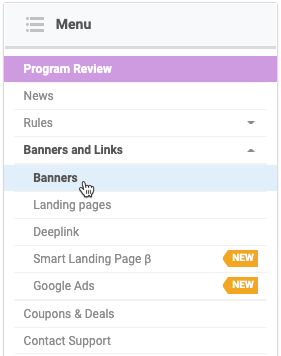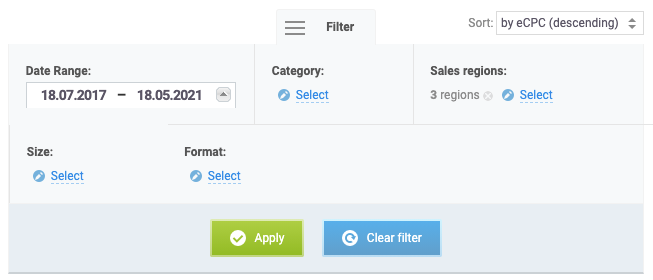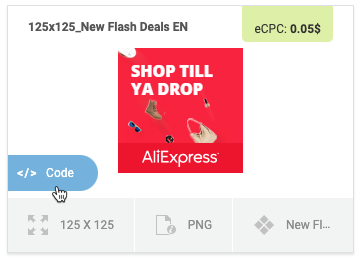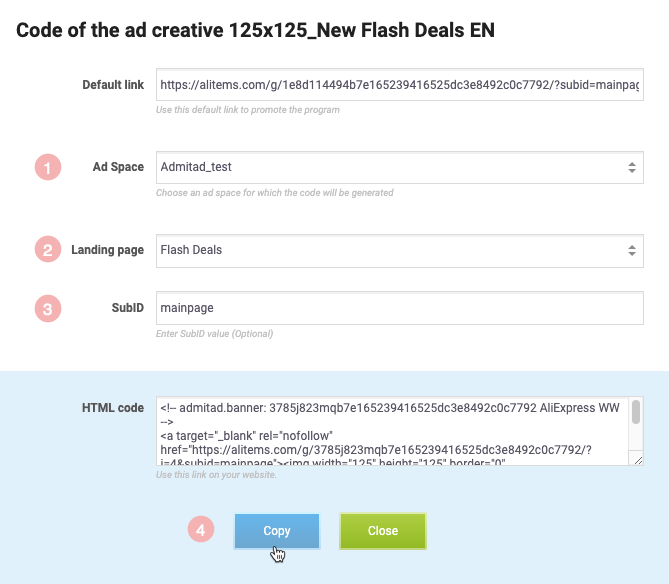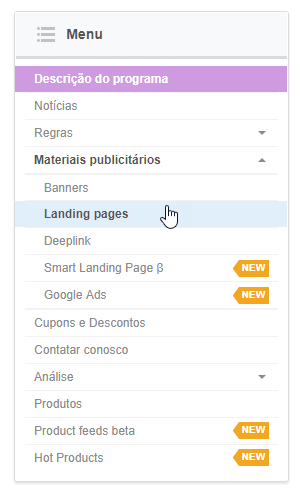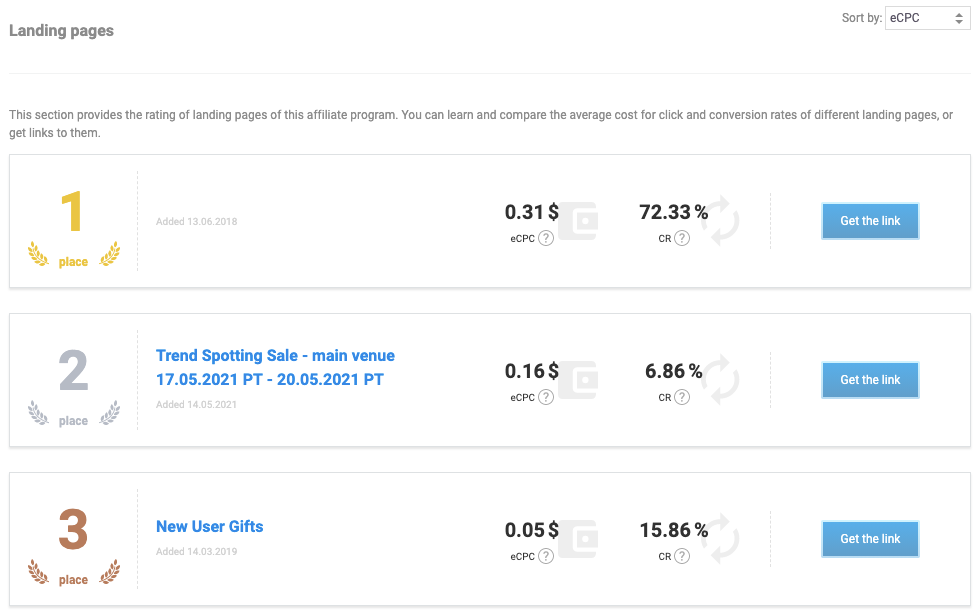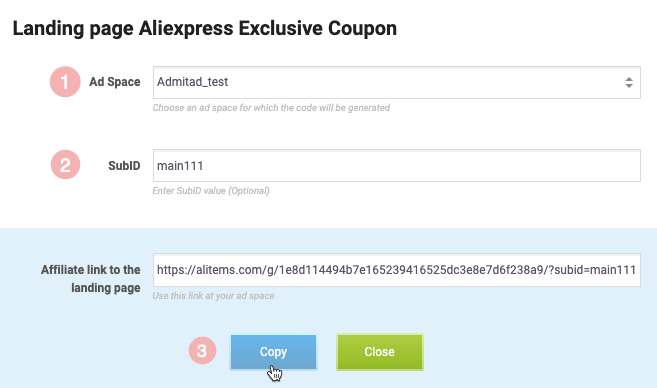Banners and landing pages are ad creatives that advertisers provide in their programs.
You can use them to promote the advertiser's products or services in your ad space.
How to get banners or landing pages in an affiliate program
To get the banners and landing pages available in a program, make sure your ad space is connected to it. How to join a program
1. To get banners and landing pages, go to My programs and find the program you need.
2. Go to the program page. For that, click its logo (1), name (2), or the Learn more button (3).
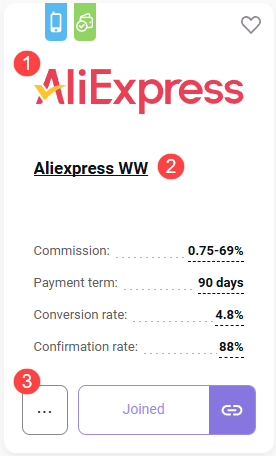
3. On the program page, click the Banners and Links tab in the menu to the left.
4. Select Banners or Landing pages from the drop-down list (depending on what you want to get).
Go to the corresponding section:
If you don't see the Landing pages tab, that particular program doesn't have any.
How to get a banner
1. Go to the Banners tab.
2. You'll see all the banners available in this program. Use filters to find banners that will work for your ad space. To do so, click Filter.
- Period. The time when banners were added to the program. The later the banner was added, the higher the chance it's still relevant.
- Format. JPG, PNG, or GIF. The list will only include formats the program offers.
- Size. The banner size. Use this filter to only keep banners with the size suitable for your ad space. The list will only include the sizes the program offers.
- Category. Select banners of a certain theme. For instance, you'll see banners with sweaters in the "Sweaters" category.
- Region. Filter out banners in a certain language. For instance, the program has English, German, and Spanish banners, but you only need German ones. In this case, select "Germany" in the region filter.
3. Select the banner and click Code.
4. In a new window, select the ad space to place the banner. Add a SubID if necessary.
5. If you want a user to go to a certain landing page instead of the advertiser's website main page after they click the banner, select this landing page in the corresponding field (provided that the program has landing pages).
6. The banner's HTML code will be generated automatically. Copy it.
7. Place the code in the HTML code of your website inside the tag <body></body>.
How to get a landing page
1. Go to the Landing pages tab.
If such a tab is missing, it means the program has no landings.
Landing pages are shown in a list sorted by eCPC (average earnings per click). You also can sort them by CR and the date added.
2. To get an affiliate link for the landing page, click Get link to the right of the landing page.
3. Select an ad space on which you're planning to publish this link. Add a SubID if necessary.
To make the link shorter and more appealing for users, shorten it with the Shortlink tool (menu → Tools → Shortlink).
4. Copy the shortened link and post it in your ad space.