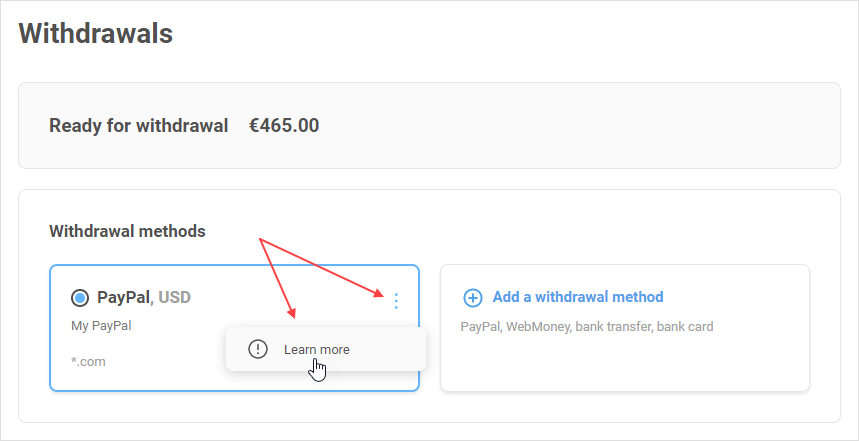You need to add at least one withdrawal method to transfer funds out of your account.
How to add a withdrawal method
1. Go to Withdrawals and click Add a withdrawal method.
2. In the form, specify the name for your new withdrawal method.
You can use any name, but make sure it's convenient for you.
Double check the information you enter for accuracy, or your withdrawal requests may be declined.
3. Complete the General info fields.
Specify your country.
- Select your entity type: legal entity or individual.
- Select a withdrawal method available in your country.
- Select the currency you want to withdraw funds in for this method.
4. Now enter the tax and payment details for the selected withdrawal method.
Tax details
Below you'll find descriptions of all the fields in Tax details. However, the fields that will actually be displayed depend on the selected country, business entity, and withdrawal method. When adding a withdrawal method, you only need to complete the fields shown in the interface after you complete Step 3.
- First name, Last name. Enter your first and last name (for individuals only).
- Company name. Enter your company name (for legal entities only).
- TIN/Tax number. Specify your taxpayer identification number. You can find it on the official website of your country's tax authority.
- Attachment. Upload a photo, scan, or PDF version of the document whose number you entered in the field above.
- Tax office. Enter the city where your tax office is located.
- VAT Number. Enter your taxpayer registration number. You can find it on the official website of your country's tax authority.
- T.C. Kimlik No. Enter your personal identification number (only for citizens of Turkey).
-
Country, city, address, postal code. Specify your registration or residence address, or your company address (for legal entities).
The fields below are only shown if you select India in the Country field in Step 3:
- IFSC. Specify your bank office code.
- PAN. Specify your bank card number.
- GST Number. Specify your taxpayer registration number.
- SAC. Enter the economic activity code (used for tax calculation).
- Account type. Specify your account type.
-
Account name. Specify your account name.
Payment info
The fields displayed in Payment details depend on the selected withdrawal method:
-
for PayPal, specify the email address linked to your PayPal account
-
for WebMoney, enter your WebMoney wallet number
-
for a Bank account, specify the required information (yours and your bank's). Enter all the information in Latin letters.
- Account owner. Enter your full name or your company name.
- Bank country, ZIP code, City/Town, Address. Specify the bank's legal address.
- BIC / SWIFT BIC. Specify the bank's unique identification code.
- Account number / IBAN. Specify the international bank account name.
- Comment. Specify additional information about the withdrawal method. For instance, payment purpose or other details.
-
for a bank card (transfers to bank cards are only available to individuals from Russia and Ukraine):
- Number. Specify your bank card number.
- Comment. Specify additional information about the withdrawal method. For instance, payment purpose or other details.
5. Make sure all the information is correct and click Save.
If you try to add a withdrawal method you've already added, you won't be able to save the information. Make sure you haven't added this withdrawal method and that you have specified all details correctly. If it didn't help, add another withdrawal method or contact support.
6. A text message code will be sent to the phone number linked to your Takeads account.
Enter it in the Text message code field, then click Confirm.
If there is no phone number linked to your account yet, you'll see the window where you can add it.
• Enter your phone number in the Phone number field and click Get code.
• A text message code will be sent to the phone number entered. Enter it in the Text message code field to link your phone number to your account.
• Confirm adding a withdrawal method using the text message code (see above).
Done! You can now use the new withdrawal method.
You can add several withdrawal methods in Withdrawals. By default, the method you used last to withdraw funds will be the first on the list.
Helpful links:
- How to withdraw funds
- What is the minimum withdrawable amount?
-
When withdrawal requests are processed on Takeads
How to view withdrawal method details
In the withdrawal method profile, click the ellipse icon, then Learn more.
The details page will open.
How to edit a withdrawal method
Unfortunately, you can't edit a withdrawal method that has already been added and verified.
If you made a mistake or want to edit something else, just add a new withdrawal method using the guide at the start of this article.