On the Finances page, you can check your balance and withdraw funds. The balance is shown in the currency of your account.
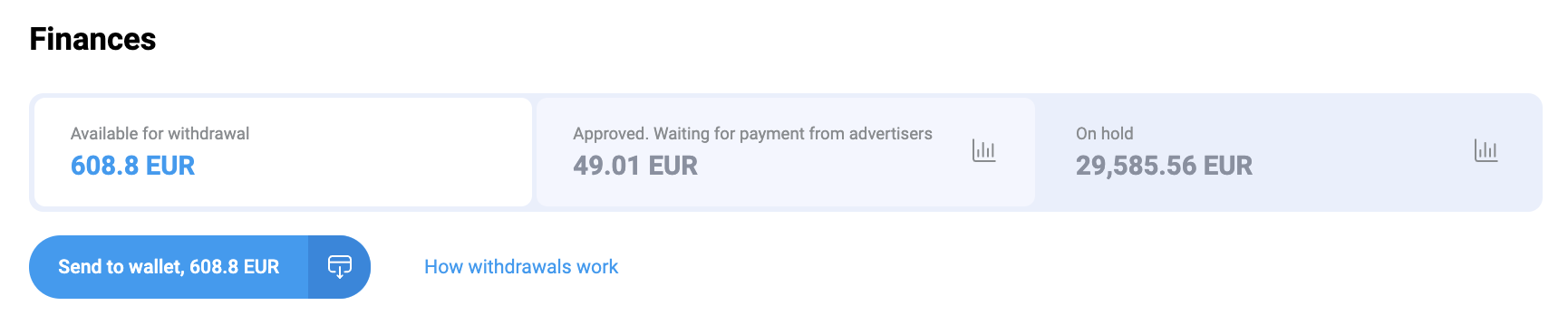
On hold
This section shows the total amount for all actions performed via your links but not yet processed by the advertiser.
For detailed action data, click . You will be taken to the Raw data report. By default, actions are filtered by the On hold status.
Approved. Waiting for payment from advertisers
This section shows the amount for actions that are approved by the advertiser and will be paid.
For detailed action data, click . You will be taken to the Raw data report. By default, actions are filtered by the Approved status.
If the advertiser declines actions, they will not be paid. Such actions will have the Declined status in the report.
Available for withdrawal
This section shows the amount, which includes payment for actions from the advertiser, bonuses and adjustments. You can transfer these funds to the wallet. More in How to withdraw funds
On the Transactions tab, you can find the details of this balance.

For detailed action data, click Go to Reports.
How to withdraw funds
To withdraw your earnings, click the Send to wallet button. The funds will be sent to Wallet. Then, you can transfer them from the wallet to a bank account, bank card, PayPal account, Payoneer account, or crypto wallet. Learn more in Withdrawal procedure
On the Withdrawals tab, you can check the status of the withdrawal transaction and view the history of transfers to the wallet.

If your withdrawal failed, you will see the status Failed. You can either try again later or contact the support team at support@mobmio.com for assistance.




