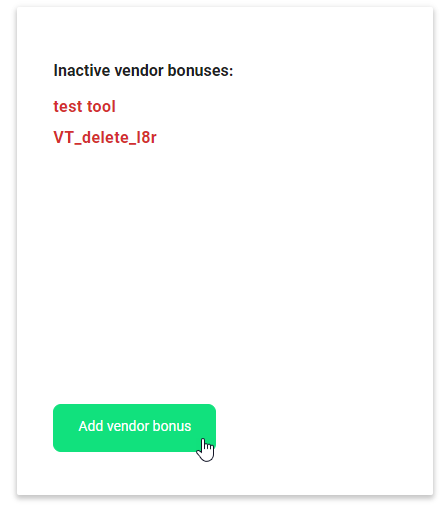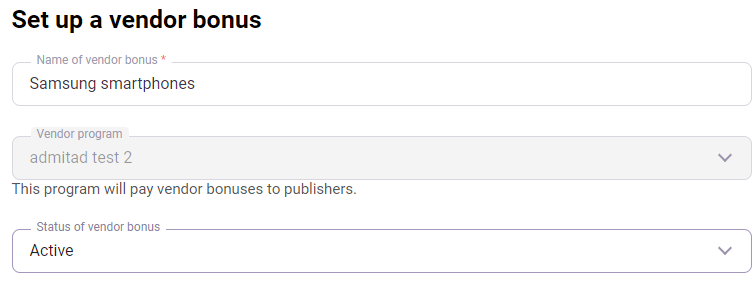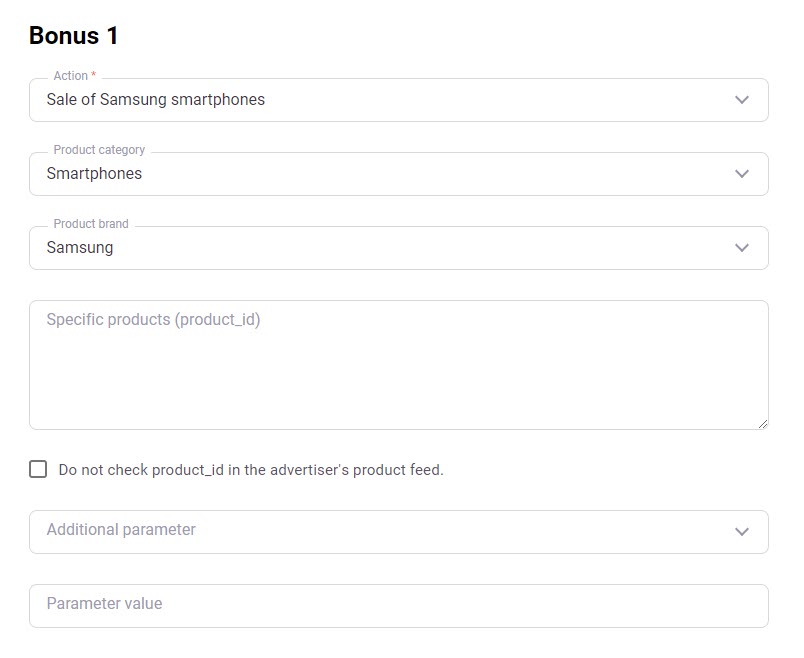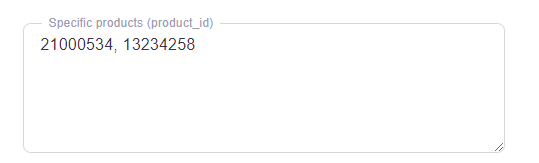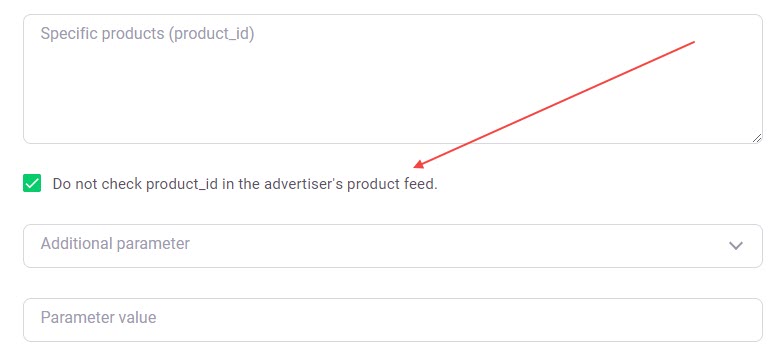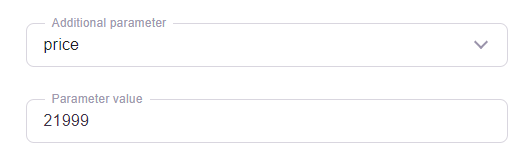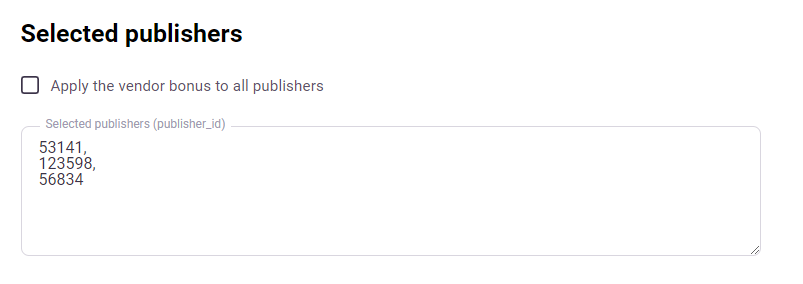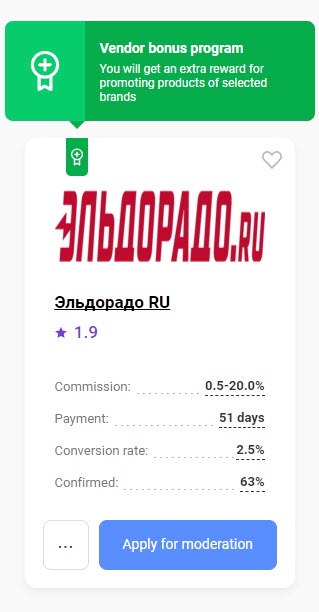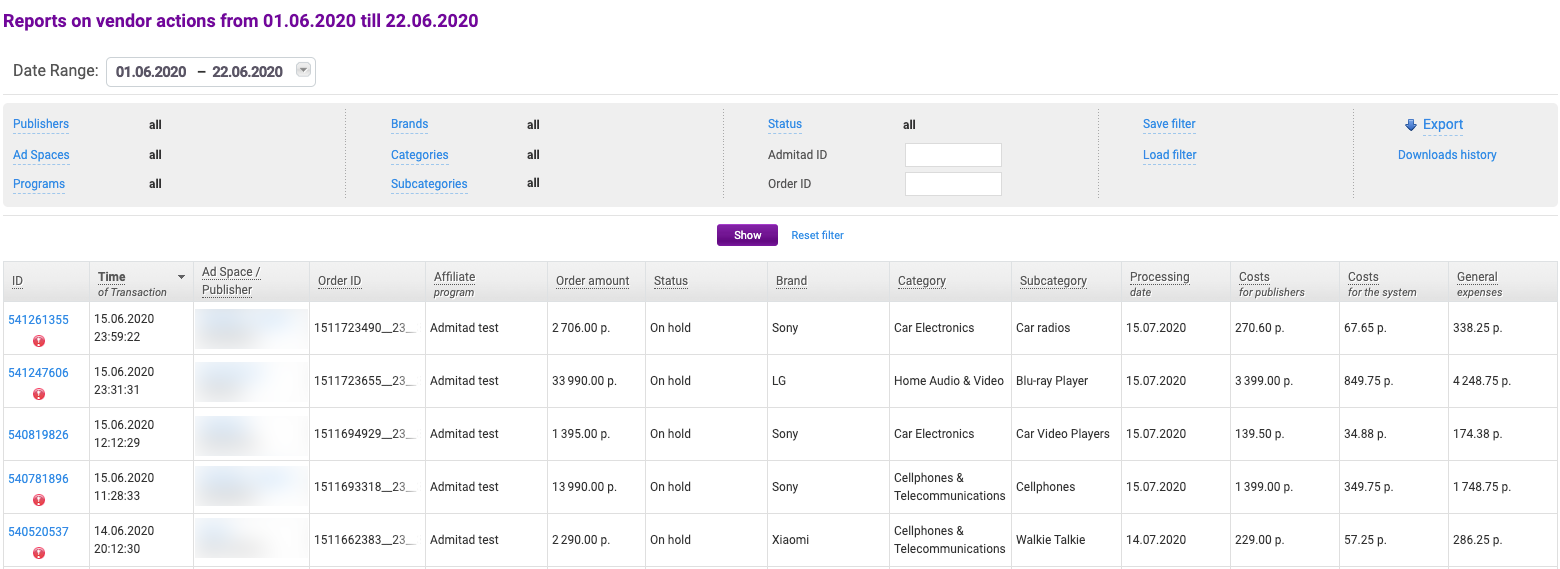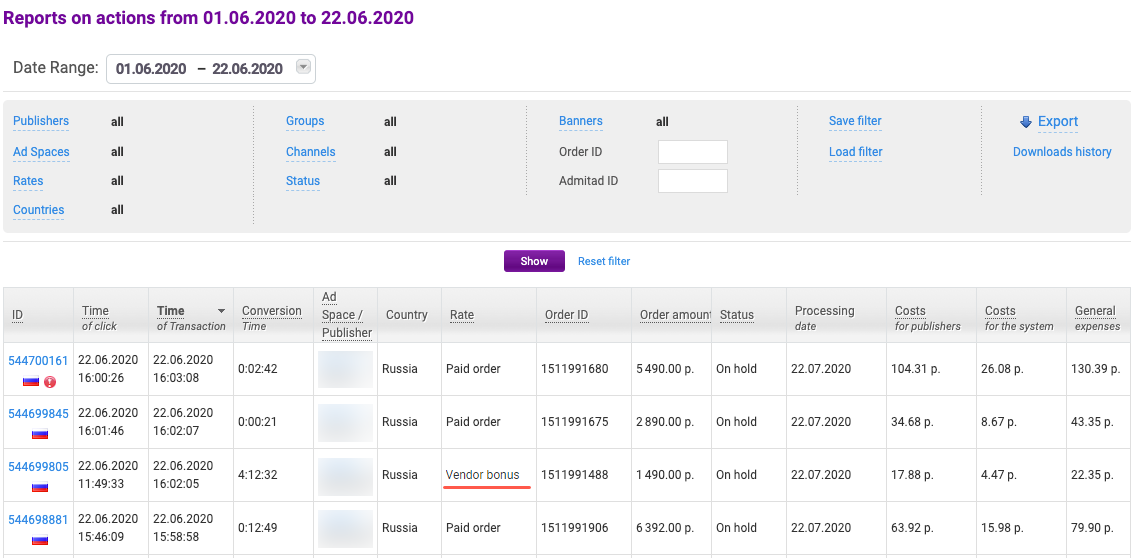Vendor Bonuses is a tool that can be used to control demand for certain goods by assigning bonuses to publishers for selling them.
What goals it helps to achieve
-
Increase demand for specific products
You can increase sales of certain product categories or particular items by assigning additional rewards for selling them.
-
Launch promotional campaigns independently, without having to negotiate the terms with retail stores and marketplaces
You don't have to negotiate the launching of a collaborative campaign and the terms of this campaign with retail stores or to provide them with a budget for it. Now, you can promote your products and do the budget planning by yourself.
-
Make budgeting more predictable
You only have to pay for valid sales of relevant products, and the amount of the reward is appointed by you. That makes it possible for you to calculate exactly how much attracting a customer will cost you, and plan your budget with a very high level of precision.
How does it work
1. You create a vendor bonus for the affiliate program in which your merchandise is sold. In this bonus, you define for which products you will be paying additional rewards. You can choose a product category, a certain brand, or even specific items.
2. Publishers see that the commission for selling these goods is higher than usual and put more effort into promoting them.
3. After the order is placed, the vendor tool scans the order cart. If the order contains items that match a vendor bonus, the publisher gets a bonus.
How to create a vendor bonus
Preparation
1. If you haven't yet cooperated with Admitad as an advertiser, the manager will set up a vendor program for you which will be a simplified substitute for a regular affiliate program. It is needed for you to get a personal account that will allow you to add vendor bonuses for other programs.
The creation of a vendor program requires signing an agreement and topping up the balance in the Admitad system.
2. Before adding a vendor bonus, please contact your account manager and check if the following conditions are met in the program that interests you:
-
-
product_id parameter is sent to Admitad.
-
There is a product feed, and it gets updated regularly.
-
Vendor traffic is allowed.
-
If all 3 conditions are met, you can create a vendor bonus for this program.
3. Ask the manager to add a new target action (vendor action).
This action will be registered in statistics every time the vendor bonus is met. The commission paid for this action will be the publisher's bonus.
To add an action, contact the manager. Tell them the size of the additional reward (percentage of an order or a fixed amount) and the desirable name of the action. The name should have the following format: "Vendor bonus: summary of the bonus" (for example: "Vendor bonus: Samsung smartphones"). Such a format will help publishers tell a standard action from a vendor bonus in the Rates section of your program page.
If any of the conditions listed above are not met in the relevant program, it won't be possible to create a vendor bonus. If you are determined to create a vendor bonus for this particular program, ask your manager to contact the program's manager and to make the necessary changes.
Adding a bonus
1. Go to Publishers → Promotion → Bonuses for goods.
2. Click Add vendor bonus.
3. In the Affiliate program field, select the affiliate program for sales in which you would like to pay additional rewards.
Underneath this field, you'll see the Average value parameter. This parameter shows the percentage of cases in which order contents (product_id) are transmitted to Admitad in the affiliate program. 95% and above is considered a good score.
4. Select the product feed in which the tool should search for products to compare with the orders.
5. Click Proceed to setup and launch.
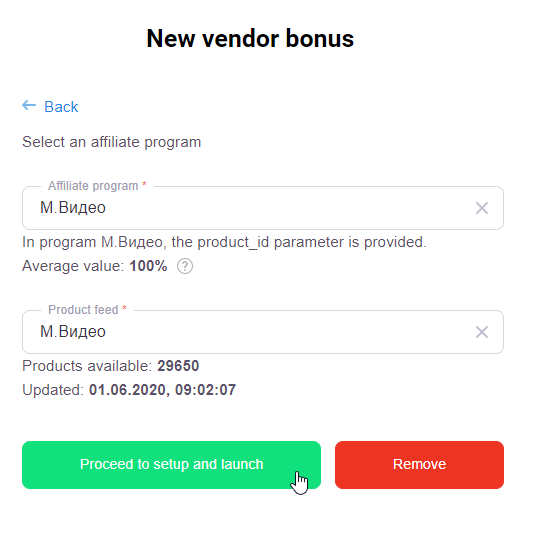
6. Assign a name to the vendor bonus.
It should be clear from the name what the bonus is granted for because publishers will be able to see it.
7. Select the status of the vendor bonus:
-
- Active — the tool will launch in 24 hours since its creation: this is how long it takes it to complete the presetting.
-
Inactive — select this status if you need the bonus to launch at some moment in the future. The tool will do the presetting, but it won't launch until you change its status to Active. In this case, it won't need 24 hours to activate.
This status is also used to deactivate the bonus.
8. Select the action that was created by your manager at the preparation stage.
9. Set the products for which bonuses will be paid: select the product brand and/or product category.
Example: you want to pay bonuses for selling Samsung smartphones. In the Product category field select Smartphonese, and in the Product brand field select Samsung.
10. If the bonus should only be paid for specific items, list their product_ids separating them by commas. In this case, it is not necessary to add a brand or category.
If the advertiser's product feed is not updated regularly and doesn't always represent the goods in stock, check the Do not check product_id in the advertiser's product feed option.
In this case, the tool will check product_id only in the cart, and the publisher will receive the bonus for specified goods even if the advertiser's product feed is outdated.
You can use this feature only if you launch a vendor bonus with a list of product ids of certain goods.
11. If setting these two parameters is not enough for the precise setting, choose an additional parameter in the Additional parameter field (e.g. price). In the Parameter value field enter its value (e.g. "21999").
The list of possible parameters depends on which parameters are included in your product feed.
12. Choose publishers who will have access to the vendor bonus. By default, every publisher who joined the affiliate program has access to the bonus. If you only need specific publishers to have access to the vendor bouns untick the Apply the vendor bonus to all publishers box and specify their publisher_ids in the Selected publishers field.
13. Save the vendor bonus.
FAQ
- I have activated a vendor bonus. When will it launch and start monitoring sales?
- How will publishers know that there are additional bonuses in the affiliate program?
- How to calculate the amount of an additional reward?
- How is the additional reward recorded?
- Where can I find reports on vendor actions?
- Can a vendor bonus be created if the Average value is below 95%?
- If there are several vendor bonuses in one affiliate program, will the bonus be paid if all of them are met, or is it enough to meet at least one?
- Is it possible to add a vendor bonus if product_id is not transmitted in the program?
- Is it possible to add a vendor bonus if there is no product feed in the program?
- Do vendor actions require verification?
- If the order amount of the main action has been changed during the verification, will this affect the order amount of the vendor action?
I have activated a vendor bonus. When will it launch and start monitoring sales?
- If you have just created and activated a vendor bonus, it will take 24 hours for it to complete the presetting. Only after its completion, the tool will start analyzing order carts.
- If you created a vendor bonus a long time ago (with an Inactive status), and now you have changed its status into Active, it will start working immediately.
How will publishers know that there are vendor bonuses in our affiliate program?
Your program will be marked with a specific badge that is granted to all programs with vendor bonuses.
Information about vendor bonuses can also be seen when clicking on the rate value in the program card and on the program page in the Rates section. You can also specify that you pay extra for selling specific products in the program description. To do so, ask your manager to contact the manager of the affiliate program for which you want to create a vendor bonus.
Besides, there is a filter for programs supporting the Vendor bonus tool in the program catalog. Your program will also be included in the selection if it uses vendor bonuses.
How to calculate the amount of an additional reward?
It depends on the type of the bonus:
- If the bonus is a fixed amount, it is just added directly to the publisher's main commission amount.
- If it is a percentage, it is calculated based on the price of the product that meets the conditions of the vendor bonus.
How is the additional reward recorded?
If a user purchased a product that is subject to a vendor bonus, a vendor action will be added to the reports on top of the main action.
Features of vendor actions:
- They are recorded 1 minute after the main action.
- Their Order ID is the same as the Order ID of the main action, but with a "_Х_Y" at the end.
- Admitad ID of the main action will be saved as SubID3 of the vendor action.
- Its SubID and SubID1 will be the same as those of the main action.
- If the main action was declined, a vendor action will also be declined automatically.
Example
The publisher earned the "Samsung smartphone sale" vendor bonus in the M-Video affiliate program. Two actions will appear in the publisher's statistics:1. Main action in the M-Video program: Paid Order, Admitad ID — 534733630, Order ID — 229576958.
2. Additional action: "Samsung smartphone sale." This action will have its own Admitad ID (534733633), but its Order ID will be based on the Order ID of the main action (229576958_13_20), SubID will be the same as the SubID of the main action, and its SubID3 will contain Admitad ID of the main action (534733630).
Where can I find reports on vendor actions?
Go to Reports → On vendor actions.
This section contains data that is only related to vendor actions.
Vendor actions are also reflected in the reports on actions, along with all the standard actions (Reports → On actions).
Can a vendor bonus be created if the Average value is below 95%?
Technically, you could create a vendor bonus if the average value is less than 95%, but it is strongly recommended not to do that. If the value is below 95%, there is a high risk that the list of products from the order (product_id parameter) will not be transmitted. Without it, the tool won't be able to scan the cart and assign an additional reward to the publisher for selling the items that are subject to a vendor bonus. This will cause the publisher's discontent and loss of trust for your program.
If there are several vendor bonuses in one affiliate program, will the bonus be paid if conditions for all of them are met, or is it enough to meet at least one?
Each vendor bonus functions independently of the others. In other words, if the action is subject to at least one of the vendor bonuses, the publisher will get an additional reward.
Example: You've created two vendor bonuses for the program: "Smartphones" and "Samsung products." If a user buys a Samsung robot vacuum, the publisher will get a bonus, even though the first condition has not been met.
Is it possible to add a vendor bonus if product_id is not transmitted in the program?
Unfortunately, no. It is necessary to provide this parameter because the tool uses it to check which products were purchased by the user.
If product_id is not transmitted in the program, but you are determined to create a vendor bonus for this particular program, ask your manager to contact the program's manager and make the necessary changes.
Is it possible to add a vendor bonus if there is no product feed in the program?
Yes, it is. But only if you launch a vendor bonus with a list of specific goods (product_id) for which the bonus will be accrued.
Besides, it is mandatory to check the Do not check product_id in the advertiser's product feed option. The system then will search product_id only in the cart.
Do vendor actions require verification?
No, they do not. Their status depends on the status of the main action. This means you only have to confirm or decline the main action, and the vendor action status will be changed accordingly. Statuses are synchronized twice a day.
The order amount of the main action changed during the verification. Will this affect the order amount of the vendor action?
The order amount of the vendor action equals the cost of products subject to the vendor bonus.
For instance, a user made an order for $150. It contains a Tefal iron that costs $35 and is subject to a vendor bonus. In this case, the order amount of the vendor action will be $35.
Say, the order amount of the main action has been changed during the verification. Then:
- if the main action contains only one item, the order amount and the reward for the vendor action will be recalculated.
- if the main action contains several items, the order amount and the reward for the vendor action will remain unchanged