A tracking promo code is a tool that allows you to manage the distribution of promo codes and ensures reliable tracking, as it works both via affiliate links and promo codes simultaneously. In this case, the order is attributed to the ad space that owns the promo code on the order date. For more details, see the article "What are tracking promo codes?".
You can add tracking promo codes:
- Manually using the instructions below.
- Or through your account manager, if you have one.
How to manually add a tracking promo code
You need to create a promo code bundle and upload tracking promo codes into it. Please note:
- You can add multiple tracking promo codes to one promo bundle.
- A tracking promo code is assigned to a single publisher's ad space.
- You can revoke a tracking promo code from one ad space and reassign it to another.
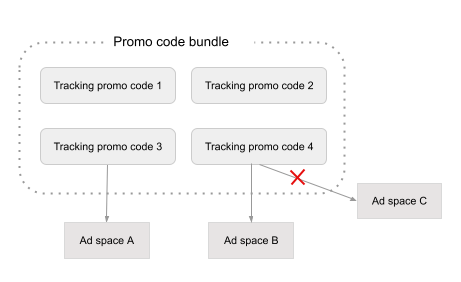
You can manage access to tracking promo codes in various ways:
- Issue them to specific ad spaces.
- Enable moderation and review requests to obtain them.
- Open access to everyone, so any publisher can get one tracking promo code for their ad space.
To add a tracking promo code:
1. Go to the Advertising tools section → Tracking promo codes.
2. Click Create promo code bundle.
3. Add information about the bundle:
- Brief description — add a description that publishers will see in the promo code card.
- Target users — specify which customers the offer will apply to. This doesn't affect attribution but helps publishers search for and categorize promo codes more easily.
If the terms differ for new and existing customers, create two promo bundles—one for each case.
- Additional terms — specify if there are any additional terms for the offer.
4. Specify the language and region:
- Language — specify the language in which you fill out the title and description of the promo bundle. This simplifies the search and categorization of offers for publishers.
- Region — select one or more regions where the promo codes will be valid.
5. Select the type of promo codes.
For the Discount type, specify the discount amount and how it will be displayed: as a percentage or in the desired currency.
6. Define the validity period of the promo codes—specify the period during which the promo codes will remain active.
We strongly recommend making promo codes lifetime. This will prevent you from losing traffic and orders if you forget to renew them on time.
For lifetime promo codes, specify the start date and check the corresponding box.
If lifetime promo codes aren't possible, specify the start and end dates. The validity period must be at least 90 days.
For example, if you set the period from April 10 to July 20, the promo codes will expire on July 19 at 23:59 (UTC+3).
7. Set the rules for providing promo codes to ad spaces:
- With moderation — after publication, publishers must submit a request to receive tracking promo codes based on your promo bundle. If their ad space isn't connected to your program, accepting the request will immediately connect the ad space and issue the tracking promo code.
- No moderation — connected ad spaces will be able to instantly receive one of the tracking promo codes. Do not choose this option if you have fewer than 100 promo codes — they can run out quickly.
Important: In this section, you only configure moderation for tracking promo codes. If you also have moderation enabled for connecting to your program, when attempting to obtain a tracking promo code, the publisher's ad space will first send you a request to join the program. You can view these requests in the Publishers → Pending section.
The ad space will receive the tracking promo code immediately after the request is approved, provided the promo codes are still available.
8. Upload the promo codes. To do this, drag the file with the promo codes into the designated field or click the field and upload the file from your device.
9. Click Create promo code bundle. Once created, your promo bundle will appear in the Promo code programs catalog for publishers.
How to add tracking promo codes through a manager
For this, you need to provide the manager with all the necessary information about the coupons or promo codes that need to be added to your program in table format.
1. Download the file "Template for uploading coupons and discounts.xlsx" and fill it out according to these instructions.
2. Then send the file to your manager. They will upload all the tracking promo codes into your program and notify you.
3. Afterward, the tracking promo codes will appear in the Coupons & Deals section.
How to edit a tracking promo code
- In the Tracking promo codes section, click on the promo bundle name or on
→ Promo code bundle settings.
- Make the necessary changes and click Save.
When editing, you cannot change the start date of the tracking promo codes.




