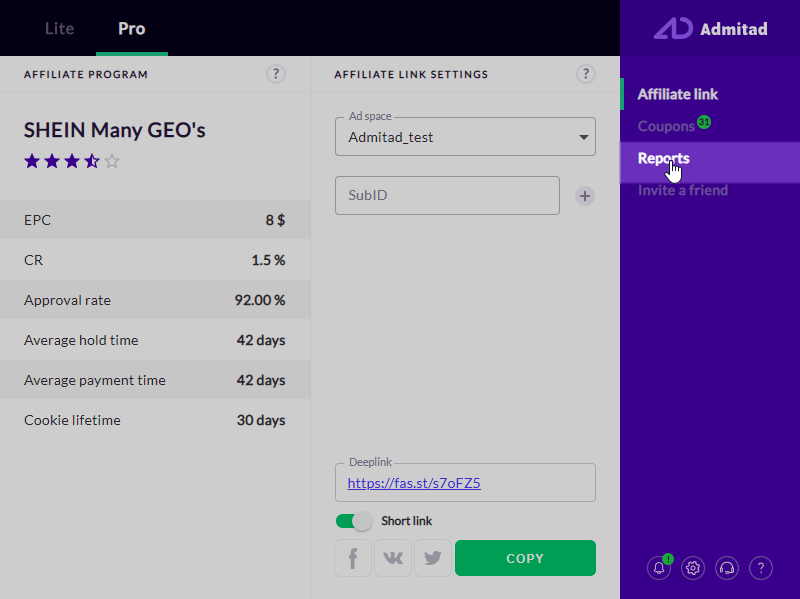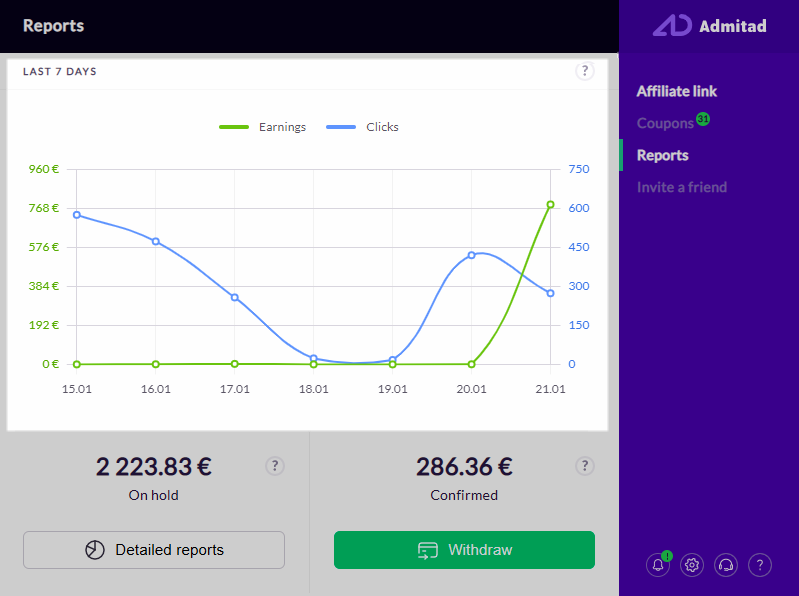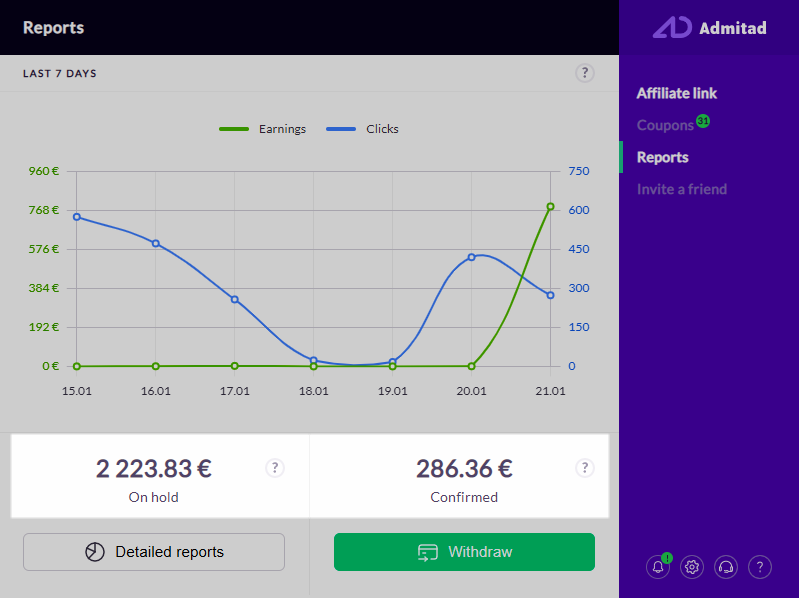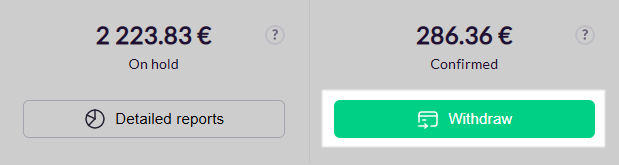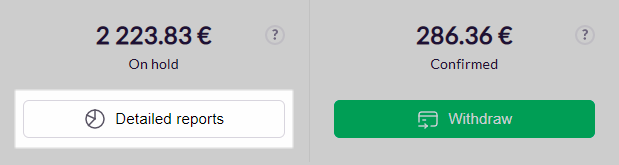Let's say on some website you've come across a product that you think your Telegram subscribers will like. You copy the link to it in Admitad Extension and share it in your channel. Now you want to know whether you were right and whether your subscribers like it. You can find out in the Reports section in the extension.
First, look at the chart at the top of the page. There you'll see activity for your links from the last seven days.
The blue line represents the number of clicks—i.e., how many times users followed the link to the advertiser's website. Clicks tell you how appealing your recommendation was for subscribers.
The green line appears in the graph if users bought anything after following the link. It tells you the number of orders (actions).
You have less influence on users' decisions to make purchases. This depends in large part on the advertiser: how the site looks, how user-friendly the interface is, the product range, prices, the quality of the products. So before publishing a link, think: if you were one of your subscribers, would you make a purchase?
You receive a reward (a commission on the order amount) when your subscribers make purchases. You can see it in the sections On hold and Confirmed.
First, the reward goes to On hold. This means the advertiser is checking the order. They need to be sure the buyer hasn't returned the product and that the program rules haven't been violated. If everything is fine, the advertiser will confirm the action, and funds will change their status from On hold to Confirmed in a couple of days.
If you're earning in several currencies, put the cursor over the amount in Confirmed. You'll see how much you've earned in each currency. Note that the total sum may be off slightly (by a few hundredths) due to rounding. To find out the exact amounts, go to the main page of your Admitad Partner Network account and look at the section Balance Details.
When the reward makes its way to Confirmed, you'll be able to get it by clicking Withdraw. Then, you'll be taken to the page where you can choose the payment method.
Before you order one, we recommend that you read the article "How to withdraw funds from Admitad Partner Network".
For more detailed information on earnings, click Detailed reports. You'll be taken to reports on actions on Admitad Partner Network.