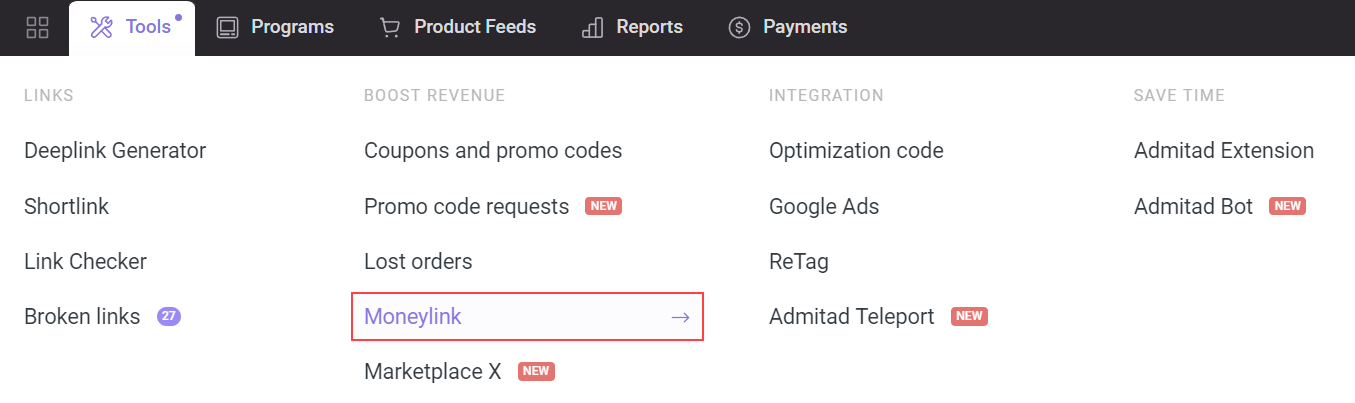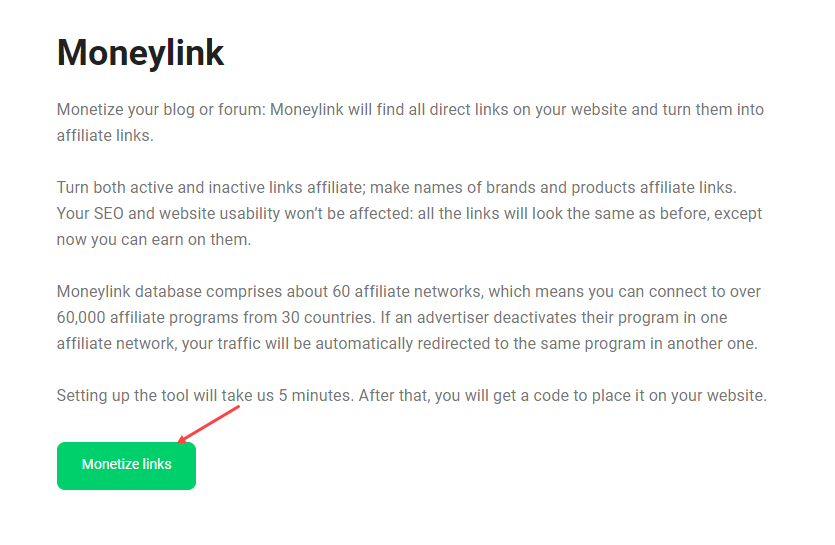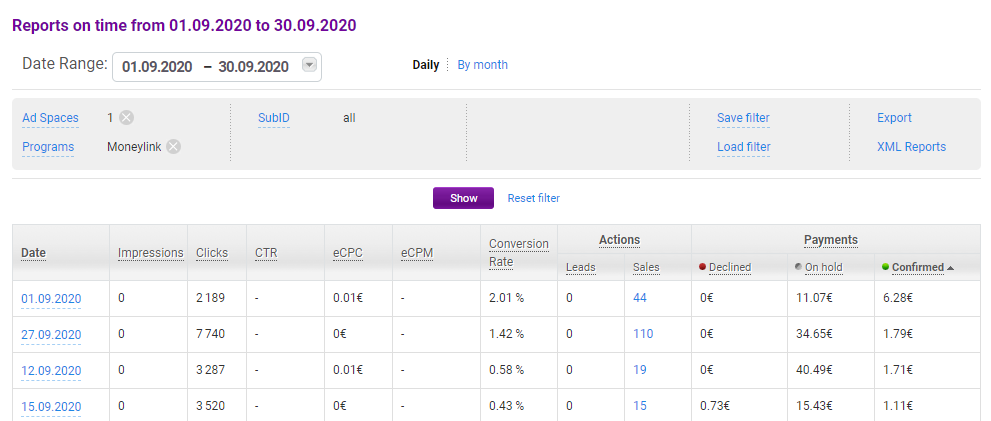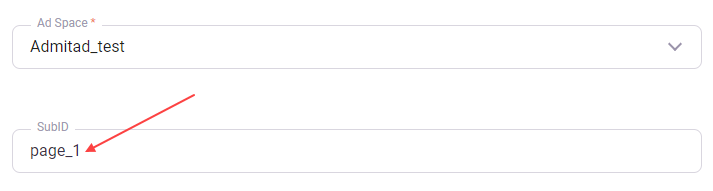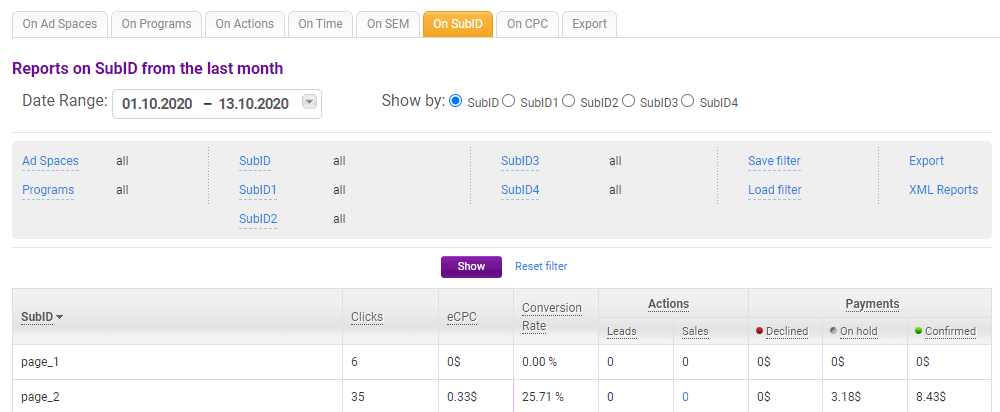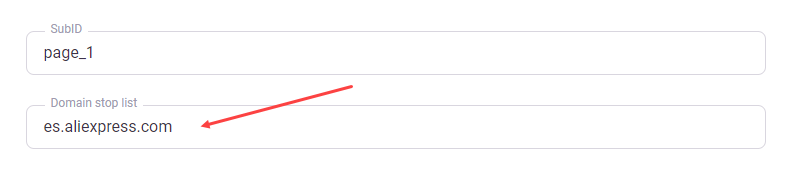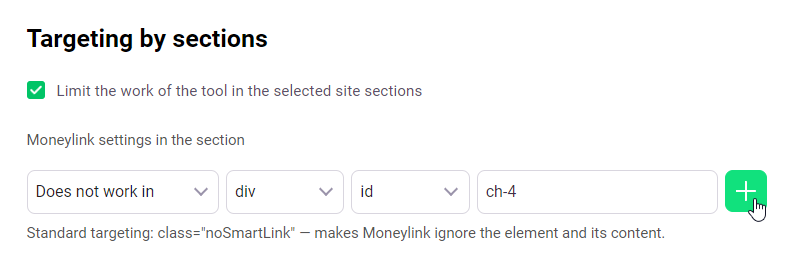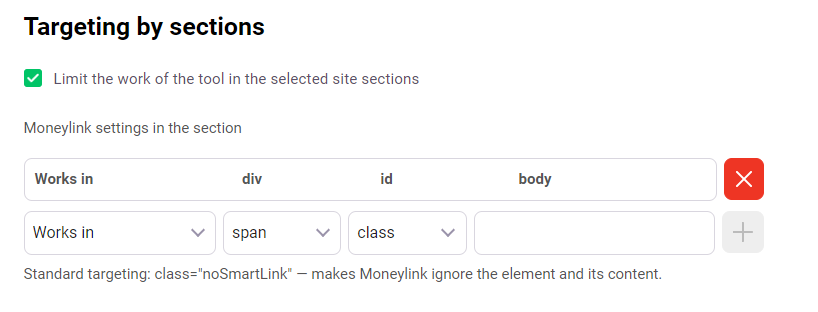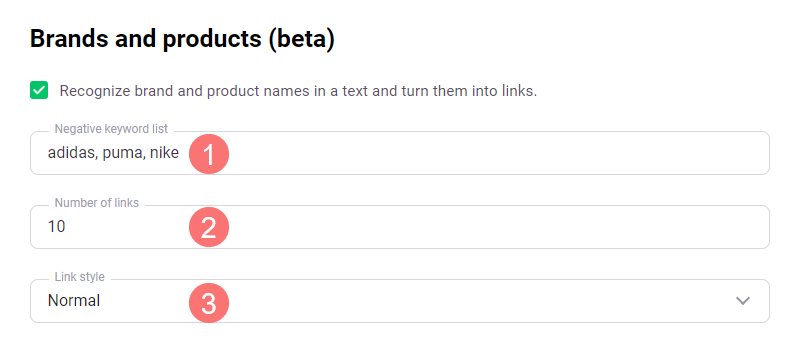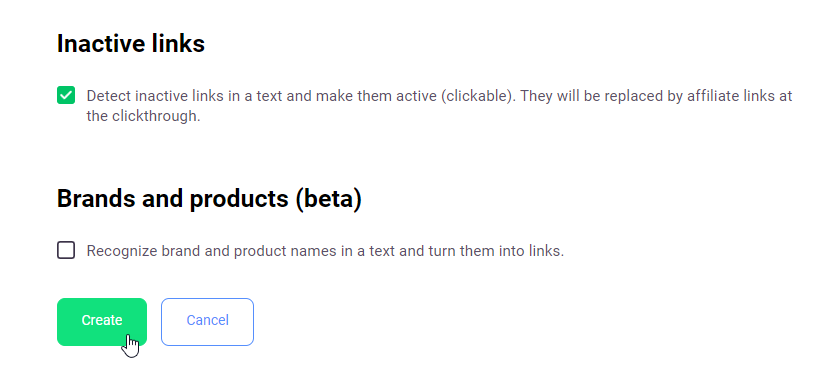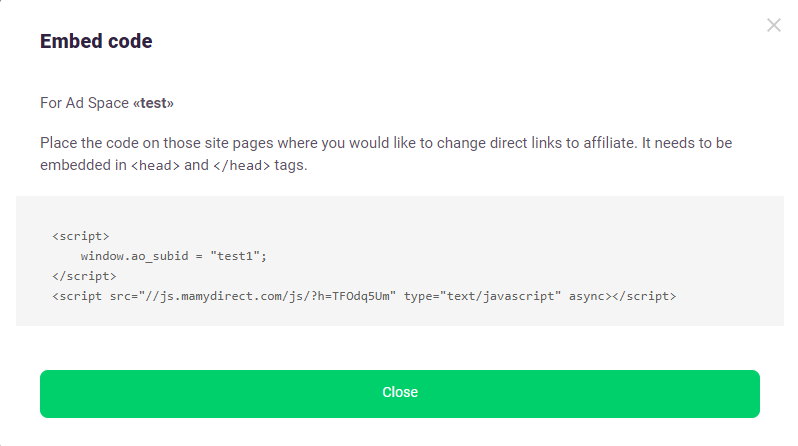Moneylink is a tool that can convert generic website links into affiliate links. The link is converted during the redirection, while the link itself still looks the same to the user. Moneylink-created links do not decrease the link weight, so using the tool cannot affect SEO performance.
Where Moneylink is applicable
To use Moneylink, you need to be able to edit your website's code.
Moneylink is suited for the following types of websites:
- forums
- personal blogs
- review websites
- news websites and aggregators
- thematic resources
List of types and categories of websites where Moneylink cannot be used
Moneylink benefits
Wider opportunities for earning
While Admitad catalog only offers around 1,800 programs, Moneylink base comprises over 60,000 programs from 30 affiliate networks, including Admitad. This is why Moneylink can monetize several times more links and thus significantly augment your earnings.
Less routine
You don't have to create affiliate links and publish them manually one by one. Moneylink will find all the links and convert them into affiliate links automatically.
Extra content monetization
Moneylink can monetize both content you create and content your users create. For instance, the tool can find links in comments to posts and transform them into affiliate links.
Automatic link replacement in case of program shutdown
If a program disconnects from one of the networks, Moneylink will automatically replace out-of-service links and redirect traffic to another network that supports that program. Links will remain active and nothing will interrupt your earning.
What you need to use Moneylink
You can only use the tool if you have met these conditions:
- You have a website (forum, blog, review website, etc.)
- Your website is on the whitelist. Learn more
- You can edit your website's code.
- You are registered in Admitad. How to register
- You have added your website as ad space to Admitad. How to add an ad space
- You have verified your ad space. How to validate an ad space
Creating Moneylink
1. Go to Moneylink (Tools → Moneylink).
2. If it's your first time with Moneylink, click Monetize links.
If you created Moneylinks earlier, you will see a table with ready-to-use Moneylinks.
In the upper-right corner, click Add Moneylink.
3. On the creation page, in the Ad Space field, select an ad space where you are going to use Moneylink.
You can only select an ad space of the "website" type.
Toolbars, coupon websites, and cashback services are not allowed to use Moneylink.
Learn more about restrictions
If you are not going to use additional tool settings, click Create and install the Moneylink code into your ad space.
Additional settings
- SubID. A parameter you can add to Moneylink to get statistics for a specific page or website section.
- Domain stop list. Moneylink will ignore links with these domains and will not convert them into affiliate links.
- Targeting by section. Here you can specify in which website sections Moneylink will work and in which not.
- Inactive links. This setting can transform inactive links into active (www.website.com → www.website.com). During the redirection, the link will be converted into the affiliate link.
-
Brands and products (beta). Identifies brand and product names in the text and replaces them with affiliate links.
SubID
By default, reports only show the total number of clicks and actions users performed after following the affiliate links generated by Moneylink.
If you need to know how many clicks and actions users made following the links Moneylink has generated on certain website pages, add the SubID parameter to the Moneylink code.
For that, enter any value in SubID (e.g. page_1) and save Moneylink.
Copy the ready code and place it on the first page for which you need to get statistics.
Then, in the same code, replace the SubID value with, say, page_2 and place the code on the second page.
To view reports for the pages for which you have added SubID to the Moneylink code, go to Reports → on SubID in your account.
From the screenshot, you can see that users only made 6 clicks on the page where the code with SubID=page_1 was used, and made no action after clicking. On the other hand, there were 35 clicks and 9 actions on the page where the code with SubID=page_2 was used.
On the pages for which you do not need detailed statistics, place the Moneylink code without SubID.
Domain stop list
If you need links of some websites to not be converted into affiliate links, specify their domains in Domain stop list.
On the screenshot above you see the domain es.aliexpress.com. All the links with this domain will remain generic and lead to the advertiser website. With that, links with the domain ru.aliexpress.com or just aliexpress.com will be converted into affiliate links.
Targeting by section
Using this setting, you can specify in which sections and elements of the website Moneylink must or must not convert links into affiliate links. For that, check the box Limit the work of the tool in the selected site sections and specify the required parameters.
For one, if you need to inhibit Moneylink from converting generic links into affiliate links in <div id=ch-4>, set the preferences as follows and click +.
With this setting enabled, all content of <div id=ch-4> will remain intact.
- links in <a></a> will remain generic (and will not be converted into affiliate links)
- URLs will remain plain-text and unclickable, even if the Inactive links setting is enabled
- brand names will also remain plain-text, even if the Brands and products setting is enabled
Another way to forbid Moneylink to convert generic links into affiliate links is to assign certain HTML elements the class class="noSmartLink".
To make sure that generic links are only converted into affiliate links in certain places, it's way easier to specify the elements where Moneylink is allowed to monetize links.
Inactive links
By default, Moneylink only replaces links within the tag <a></a> (what is written as a link in the HTML code). Example: <a href="http://www.lamoda.ru/c/517/clothes-pants/">Pants</a>.
But, sometimes text may have links like https://www.website.com or http://website.com. Moneylink will ignore such links as they are not within the tag <a></a> in the HTML code.
To monetize such links, check the box Detect inactive links in a text and make them active (clickable). During redirection, they will be replaced by affiliate links.
Then, links like https://www.website.com will be replaced by https://www.website.com
Brands and products (beta)
This option is being tested, so Moneylink may fail to recognize some brands. The brand base will receive regular updates.
To monetize website content to the full, allow the tool to process brand names that can be there. For that, check the box Recognize brand and product names in a text and turn them into links.
- If you want the names of some brands to remain in text and not replaced with affiliate links, enter them in the Negative keyword list field, separating by comma (1).
- You can specify the largest number of links Moneylink can generate from brand names on the page (2). The total number cannot be larger than 20. Brand names will be replaced with links in the order they appear on the page. Moneylink will stop replacing brand names with links once their number reaches the specified limit.
- In the Link style (3) field, you can choose how links look in text.
Finishing setting and installing
When you are done setting up Moneylink, click Create.
On the new page, you will see the newly-created Moneylink with the status Testing. This status means your ad space is being moderated. During moderation, the quality assurance specialist verifies that your website is whitelisted and analyzes the quality of your content and traffic. More about statuses
To avoid wasting time, we recommend that you place the code on the website right once created. Then, the tool will start working and earning after successful moderation.
To get a code to deploy on your website, click 
Copy the code and deploy it on pages of your website between tags <head> and </head>.
If moderation of your ad space is successful, the Moneylink status will change to Active. After that, the tool will start monetizing links according to the settings.
FAQ
- What website categories and types cannot use Moneylink?
- What do Moneylink statuses mean?
- How is my reward calculated?
- How soon will clicks and actions appear in reports?
- Does Moneylink convert affiliate links that are already published on the website?
- Can I use Moneylink anywhere other than websites?
- What do I do if I cannot access the website code?
What website categories and types cannot use Moneylink?
The following website categories and types are not allowed to use the tool:
- Toolbars
- Coupon websites or cashback services
- Websites under construction
- Websites content of which only comprises banners
- Websites employing click generation methods (incentivized clicks, forced clicks)
- Websites employing illegal promotion methods (cookie stuffing, spyware, adware)
- Websites whose domains are similar to domains of popular websites
- Lottery websites
- Websites with illegal content or content encouraging or promoting illegal activities
- Websites displaying pornographic, erotic, radical, political, discriminatory, criminal, or immoral content or containing links to websites with such content
What do Moneylink statuses mean?
Moneylink can have one of the following statuses:
-
Testing. Moneylink gets this status right once created.
This status means your ad space is being moderated. During moderation, the quality assurance specialist verifies that your ad space is whitelisted and analyzes the quality of your content and traffic. Following the moderation results, Moneylink gets one of the statuses below. - Active. Moneylink gets this status if the moderator approved your ad space. Once moderation is finished, the instrument starts working.
-
Declined. This status means your ad space failed moderation (probably because your website belongs to a prohibited category or the quality of your content or traffic is poor). In this case, you will have an email notification on declination, and all links will work as they did before the installation of Moneylink.
How is my reward calculated?
The reward is calculated based on the advertisers' rates, with adjustment for the fees of affiliate networks involved in the process. Your overall earnings from Moneylink will be displayed in the Earnings column.
To view the statistics for actions that were performed after the links were converted by Moneylink, click 
How soon will clicks and actions appear in reports?
Reports are updated within 1-4 hours after a click or action.
In some cases (e.g. for Amazon or Ebay), data may be delayed for a few days.
Does Moneylink convert affiliate links that are already published on the website?
No, Moneylink only converts generic links. That said, Moneylink will keep unchanged the affiliate links you have already deployed on your website.
Can I use Moneylink anywhere other than websites?
No, you can only use Moneylink on websites, provided that you have access to the source code. Besides, some types of websites are prohibited: you cannot use Moneylinks on them.
Learn more about prohibited types of websites
What do I do if I cannot access the website code?
- If you are the website owner but you cannot access the code, ask your technical specialist or developer to place the code on the website.
- If you cannot access the code as you are not the website owner, you may not use Moneylink on such a website: it is prohibited by the terms of use.