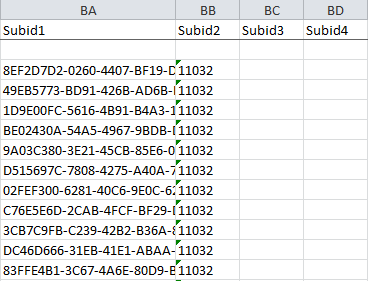My publishers
You can get information about the connected publishers (the date of connection to the program, publisher ID, ad space ID, etc.) in the Publishers section under the Connected tab (menu → Publishers → Connected).
In this section, you can quickly assign publishers' ad spaces to groups and/or channels.
They are needed to gather ad spaces with a common characteristic together.
For example, you can combine ad spaces by traffic source ("Blogger", "Context", "Cashbacks") or create a group "Suspicious" for the spaces that raise your doubts to make it easier to monitor them without having to search each time.
Groups and channels can also be used for incentivizing publishers by creating exclusive coupons and banners for their members and setting special reward rates (the latter can only be done for channels). In addition, you will be able to filter reports by a specific group or channel.
It is more convenient to add publishers to groups and channels in My publishers than in Groups and Channels because here you see all the publisher's data at once, not just their username, making it easier to determine which group or channel to assign them to.
How to distribute publishers into groups
1. In the list of publishers, check those who need to be distributed into groups. For convenience, use the filter or search by the publisher's username/ad space name.
2. Select Add to a group at the bottom of the page.
3. Click the checkmark to apply the action.
4. In the dropdown list, choose the required groups.
5. Click Add to the groups
How to distribute publishers into channels
1. In the list of publishers, check those who need to be distributed into channels. For convenience, use the filter or search by the publisher's username/ad space name.
2. At the bottom of the page, in the Add to a group field, click the down arrow and select the Add to a channel option.
3. Click the checkmark to apply the action.
3. In the dropdown list, choose the channel.
If you want to temporarily assign a channel, check the box for "Limited period" and select the period.
4How to distribute publishers into channels. Click Add to the channels.
Analyzing publisher performance
To analyze publisher metrics, in addition to your own services, you can use Admitad reports, in particular:
Access to publishers' SubIDs
If your program falls into the category of "Online Games" or "Mobile Programs", you can gain access to publishers' SubIDs. To do this, contact your account manager.
SubID is a parameter that publishers can add to affiliate links to analyze the performance of one link placed across different ad spaces.
Publishers working with mobile and gaming programs usually add SubIDs to all their affiliate links so that advertisers can control the quality of traffic for each SubID.
Both sides benefit: if poor quality traffic is detected for a given SubID, you can request the publisher to remove material from the ad space associated with that SubID via the manager, instead of disconnecting the entire ad space of the publisher.
To get SubID data, you will need to export a report on actions, since this data cannot be viewed in the personal account reports.

When exporting, make sure that checkmarks are set next to SubID-SubID4 items.
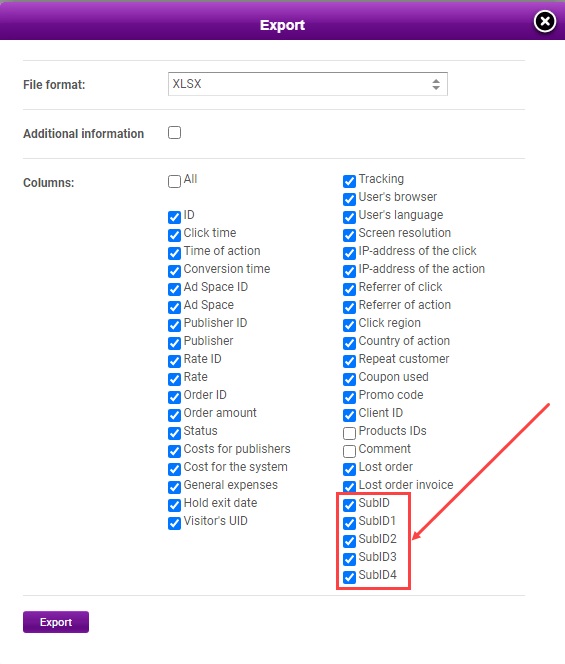
This is how it will look in the exported report:
Top 100 publishers
In the Top 100 publishers (Publishers → Select publishers → Top 100 publishers), the publishers' ad spaces that have shown the best performance are included. Please note that the data is counted by ad spaces, not publishers, i.e., the same publisher can appear in the ranking twice if they have connected 2 ad spaces and both have good performance. The ranking can be filtered by time and type of activity (clicks, views, actions). By clicking 
In the Actions column, the amount of orders lead by the publisher for the selected period is displayed in the currency of the affiliate program. The percentage next to the number of clicks, views, or actions shows the dynamics of changes compared to the previous similar period.

Incentivizing publishers
To ensure that your affiliate program is profitable, you must constantly develop it by attracting new partners and encouraging existing ones to be more active.
2. For example, by analyzing the "Report on publishers", you can highlight the Top-10 publishers who generate the largest turnover and offer them individual conditions (for example, increasing the rate) in exchange for increasing traffic. You can contact publishers through the manager.
3. The bonus program also works well. It should be noted that the program should be well-structured based on the existing metrics of publishers to make its conditions realistically achievable.
3. If for some reason you do not want to launch a bonus program that will operate on an ongoing basis, you can organize a short-term equivalent: a contest or event. The manager will help you notify publishers about the upcoming event through newsletters, alerts, and personal reminders to top publishers.
3. Another way to incentivize publishers is through coupons and promo codes. There are also several ways to do this:
- you can create exclusive coupons for top publishers;
- you can regularly add several coupons for all publishers;
- you can organize a joint promo campaign with a specific publisher, such as a major cashback service.
5. Sometimes publishers just don’t know how to work with certain product categories. Help them understand how to promote your products better by creating a digest with seasonal offers, a list of best-selling products, etc.
6. Finally, another way to enhance publishers' loyalty to your program, which unlike the above doesn't require material costs, is to create comfortable working conditions for publishers:
- don’t delay the processing of actions, and ideally set up auto-verification;
- don’t reject actions without serious grounds; always state the reason for rejection;
- replenish the balance in a timely manner so that publishers' actions don’t get delayed;
- notify partners about news of your program: new campaigns, banners, coupons, etc.
Violators
If you notice that any publishers have violated the rules, such as using prohibited traffic sources or unapproved advertising materials, report this to your account manager, attaching the link through which the transition occurred, and/or screenshots confirming the violation. Our traffic quality control department will review your appeal, and if the violation is proven, sanctions will be imposed on the publisher:
- Warning — if the violation is minor and has been committed for the first time;
- Rejection of the action committed in violation of the rules. If there are many, all actions may be generally rejected;
- Disconnection of the publisher from the program — a last resort. May be combined with order rejections.
Disconnecting publishers
You can disconnect publishers yourself (if you have the appropriate rights) or through your personal manager.
A publisher may be disconnected from the program for the following reasons:
- Low traffic quality — the publisher has few clicks and actions, low conversion rate, high percentage of rejected orders, etc.;
- Use of prohibited types of traffic;
- Fraud — cookie stuffing, order inflation;
- Violation of other program rules — for example, using clone sites, false or outdated coupons or promotions;
- Campaign budget exhausted;
- Other reasons.
2. In the list of connected publishers, check those who need to be disconnected. For convenience, use the filter or search by the publisher's username/ad space name.
3. At the bottom of the page, in the Add to a group field, click the down arrow and select the Disconnect option.
3. Click the checkmark to apply the action.
3. In the opened window, choose the reason for disconnection from the dropdown list.
- If you choose fraud or use of prohibited traffic as a reason, the publisher will be disconnected from the program within 10–30 minutes.
- If you disconnect a publisher due to low traffic quality, budget exhaustion, or for other reasons, the disconnection will occur within 24 hours. During this time, the publisher will have a chance to remove all advertising materials from their ad space.
After choosing the reason, the comment field for publishers will automatically populate with the corresponding comment.
The exception is the reason "Other" — when selecting this reason, you need to manually specify the comment. The comment must be written in the publisher's language (specified under the Comment for publishers field).
If you are disconnecting several publishers at once, and they speak different languages, enter the comment in English.
5. Click Disconnect publishers.
Done. The ad spaces will be disconnected from the program within the period corresponding to the selected reason.
If necessary, you can not only disconnect the publisher's ad space from the program but also prohibit them from submitting requests for cooperation again or from other ad spaces. To do this, check the box in the Disconnect all the publisher's ad spaces and prohibit future connections field.