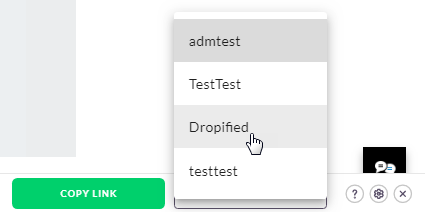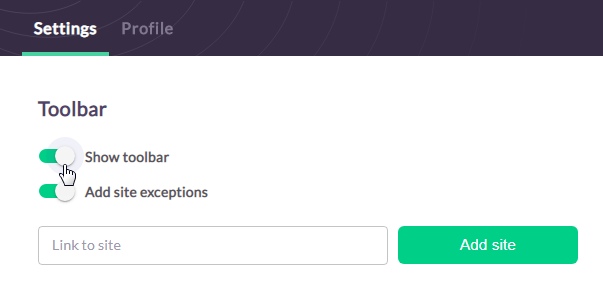Admitad Toolbar — an add-on for Admitad Extension. Now you won't even have to open the extension to copy the affiliate link — with the toolbar, you can get it directly on the site.
How the toolbar works
When you visit a site, Admitad Toolbar checks if there is an affiliate program for that site in Admitad Pro. If so, a toolbar will appear at the bottom of the site page.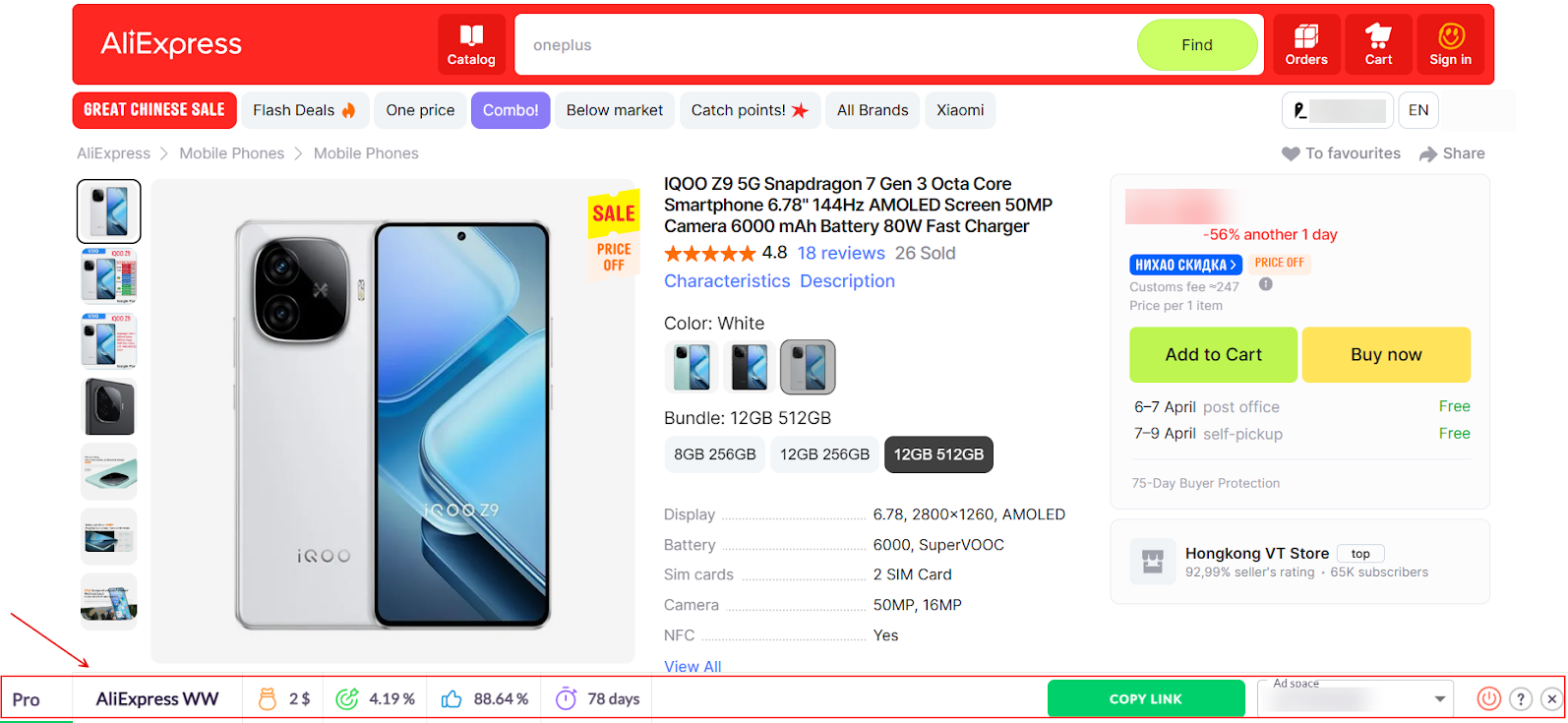
How to enable the toolbar
The toolbar starts working automatically if you have the Admitad Extension installed and you are signed in.
You can download the extension here.
To check if you are signed in to the extension, open it on any page.
- If yes, information about the program will appear or a message "Program not found."
- If not, the extension will ask you to authorize or sign up.
How to use the toolbar
With the toolbar, you can:
Check for an affiliate program
To find out if a site has an affiliate program, go to the site and wait for the page to load. At the bottom of the site, a toolbar with the program name and its metrics should appear — this will mean that the affiliate program for this site is in Admitad.
If the page loaded but nothing happened — there is no affiliate program for this site in Admitad.
Get the affiliate link
To get the affiliate link, the ad space must be connected to the program.
1. Go to the product or service page that you want to advertise. Wait for the page to load for the toolbar to appear.
If you have multiple ad spaces, select the ad space where you will place the link in the Ad Space field.
2. Click Copy link.
Done! Now you can add the link to your ad space and receive rewards for every order made through the link.
How to hide the toolbar
Hide once
If the toolbar interferes with page operation, hide it by clicking on the cross icon.
Upon refreshing the page or navigating to another page, the toolbar will reappear.
Hide for specific sites
1. Open the Admitad Extension.
2. Go to Settings in the lower right corner of the extension.
3. In the empty field, paste the link to the site where the Toolbar will not be shown.
4. Click Add site.
Do this for all the sites that need to be excluded from working with Admitad Toolbar. To cancel this decision, remove the site from the list.
Example
We regularly buy clothes at Lamoda and vitamins at iHerb, but we do not intend to advertise them and do not want to see the toolbar every time.. In this case, we can add the sites Lamoda and iHerb to exceptions.
Subdomains of the site will not be excluded; they need to be added separately.
Example:
We decided to hide the toolbar on the Aliexpress site.. If we add only ru.aliexpress.com to exceptions, the toolbar will continue to show on en.aliexpress.com, campaign.aliexpress.com, best.aliexpress.com. Therefore, we add those too.
Hide for all sites
If you do not plan to work with the toolbar, disable it in the settings of the Admitad Extension. To do this:
1. Open the Admitad Extension.
2. Go to Settings.
3. Turn off the toolbar toggle to deactivate it.
If you change your mind, you can always turn the toolbar back on.
FAQ
The toolbar is not showing, what to do?
Make sure that
- you have the Admitad Extension installed;
- you are logged in to the extension;
- in the extension settings, the toolbar is enabled.
Can I add SubID to the link?
No, this can only be done in the Admitad Extension.