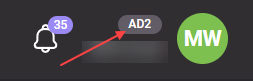This account overview comes with a brief description of the sections and functionality of your Admitad account.
Account header
The header is located in the upper part of the page and displayed on all account pages. It includes the following elements:
- Account information.
- Buttons that allow you quick access to notifications, Inbox, Admitad support requests, and Help Center.
- Menu with account sections.
Account information
Ad space
The name of your ad space is located at the center of the header.
To add a new ad space, click on the name of the current ad space, then click Add, then follow these instructions.
If you have several ad spaces, you can switch between them using the dropdown list:
Username
In the upper-right corner you can find your Admitad username. Hover the cursor over the username to jump into settings or log out.
Account level
To the right of the username is the account level, which is your rating in the Admitad system.
Quick access buttons
Notifications

Inbox

Support

Help Center for publishers

Menu
The menu can help you move to any section of your account.
Dashboard
The main page displays balance info, 30-day reports for all ad spaces, and the latest news about Admitad programs. Learn more on the Publisher's Main Page
Tools
This section has Admitad tools that can help optimize your workflow.
Below are brief descriptions of the tools. Click on a tool name to open a complete guide for it.
| Tool | Description |
| Link Checker | This tool helps check if your affiliate links are created correctly. |
| Postback URL | Use this tool to set up reporting by clicks, target actions, and other indicators from Admitad to your reporting system. |
| Coupons and promo codes | Contains special offers from advertisers (promo codes, gifts, free delivery). You can use them in your ad space to spur customers to perform target actions. |
| Deeplink Generator | This tool creates affiliate links to specific pages of the advertiser's website. |
| Broken Links | This tool collects information about your affiliate links that stopped working. Using these findings, you can timely replace faulty links to avoid losing profit. |
| Admitad Extension | An extension for Google Chrome and other browsers that allows creating affiliate links right on advertiser websites. |
| GetUniq | A platform for replenishing the balance and managing the budget across all major advertisement networks in a single payment account. It comes with planning, quick launch, and monitoring of ad campaigns. Find the tool here |
| Shortlink | This tool helps shorten affiliate links. A shorter link is a better link. Moreover, tiny links look better than those several-liners. |
| Lost Orders |
Using this tool, you can file a request on:
|
| Moneylink | This tool only works for Website type ad spaces. It automatically replaces standard links on the website pages with affiliate links—right when the user clicks on a link. |
| Integration with Google Ads | Only works for Google Ads type ad spaces. Helps set up automatic conversion (clicks and actions) reporting from Admitad to your Google Ads account. |
| Unique promo codes | This tool makes it possible to cooperate with advertisers without deploying affiliate links. Orders will be tracked down by the name of your unique promo code. |
| Admitad Bot | A Telegram bot that can quickly create deeplinks, check reports, and generate coupons and promo codes. |
| Admitad Teleport | Works for Website and Browser extension type ad spaces. When the tool is enabled, users clicking on your affiliate link will land directly on the advertiser website without any redirection to the affiliate network website. As a result, more target actions will be tracked and reported. |
| Tokens and creatives | A tool that will help label your advertising placements before publication in accordance with the requirements of Federal Law "On Advertising." Learn more about the tool |
| Promo code requests | In this section, you can request promo codes with unique conditions directly from advertisers. How to request a promo code from the advertiser |
Programs
In this section, you can go to the Admitad Store catalog or suggest a new program for collaboration. The program menu is divided by tracking types:
Affiliate:
- My affiliate programs 一 here you will find programs with link tracking that your ad space is connected to.
- All affiliate programs 一 a list of all partner programs with link tracking in the Admitad network.
- New affiliate programs 一 programs with link tracking that have appeared in the Admitad Store in recent months.
- Suggest a program 一 if you want to collaborate with an advertiser who does not yet have their own affiliate program, send a request and we will try to add them to the catalog.
Promo code:
- My promo code programs 一 programs with promo code tracking that your ad space is connected to.
- All promo code programs 一 a list of all programs with promo code tracking.
- New promo code programs 一 programs with promo code tracking that have appeared in the Admitad Store in recent months.
From partners:
- Affiliate programs from partners 一 here you will find programs with link tracking from our partners.
- Programs for Takefluence 一 programs for the Takefluence platform, maximally convenient for content creators on social media.
Learn more about Admitad Store in our Overview of Admitad Store.
Products
- Original. In this section, you can export a file with the products of any affiliate program. This function comes in handy if your ad space is an affiliate store or price comparison service since it will facilitate the upload of program products to your website.
- Export templates. Here, you can create a template for a file to use in further product exports.
Read more about exporting original product feeds and templates in How to export products.
Reports
From this menu section, you can go to reports on ad spaces, programs, time, etc. The reports display the number of clicks and actions for your affiliate links, their total rewards, and other performance indicators. Learn more about reports
Payments
This section includes the following:
- Balance history. All transactions on balance changes (debits or credits). Learn more about this section.
- Payment history. This section displays all your earlier withdrawals using Admitad Earnings Wallet. Admitad Earnings Wallet is a payment service for Admitad partners that helps manage and conveniently withdraw earnings.
- Early payouts.* This section leads to the Instant Payouts service.
*It is only displayed to those it is available for.
How to withdraw funds from Admitad
Settings
In Settings, you can update your details, edit or remove ad spaces, manage email notifications and payment details, create guest accounts, and set up APIs and two-factor authentication.